- ADJUST VOLUME: Press the Volume buttons located back of the device to adjust the volume.

- ENABLE VIBRATE MODE: Press the Down volume button on the back of the device to reduce the volume until the Vibrate icon appears to enable Vibrate mode. When Vibrate mode is active, the Vibrate icon will display in the Notification bar.
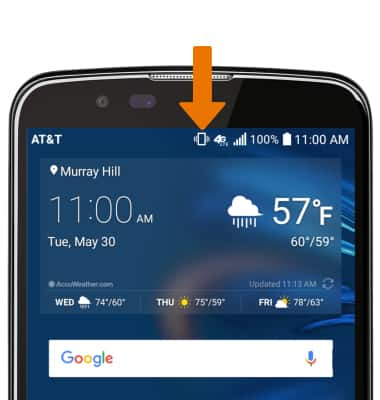
- ENABLE SILENT MODE: Press the Down volume button on the back of the device to reduce the volume until the Silent icon appears to enable Silent mode. When Silent mode is active, the Silent icon will display in the Notification bar.

- To adjust other volume settings, press the volume buttons on the back of the device then select the Drop down arrow at the top of the screen. Adjust the volume settings as desired.

- CHANGE RINGTONE: Swipe down from the Notification bar with two fingers, then select the Settings icon.

- From the Sound & notification tab, select Ringtone. Select the desired ringtone, then select OK.
Note: For steps to assign a ringtone to a contact, please see the Contacts tutorial.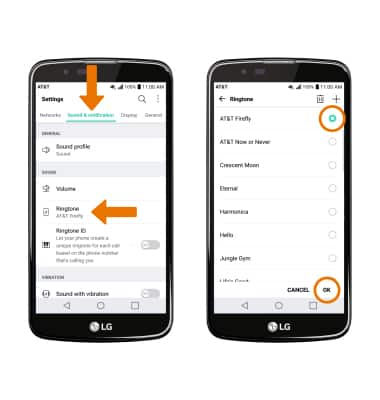
- CHANGE NOTIFICATION ALERTS BY APP: From the Sound & notification tab, scroll to and select Apps. Select the desired app, and adjust settings as desired.
Note: To block or unblock notifications from appearing when the device is locked, go to Settings > Sound & notification tab > Lock screen.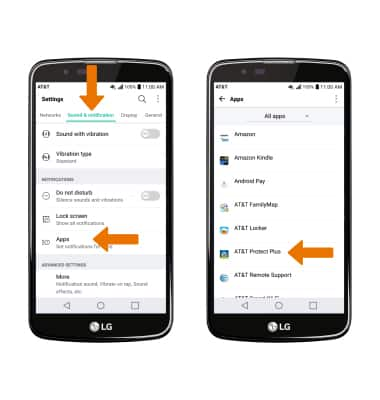
- TURN ON/OFF DO NOT DISTURB MODE: Do not disturb mode mutes sounds and the screen will remain off for incoming calls and alerts, but not alarms. From the Sound & notification tab, scroll to and select the Do not disturb switch ON or OFF.
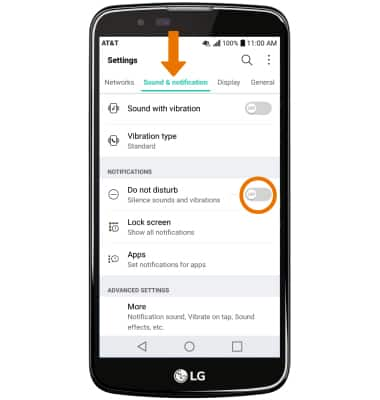
- When Do not disturb mode is active, the Do not disturb icon will be displayed in the Notification bar.
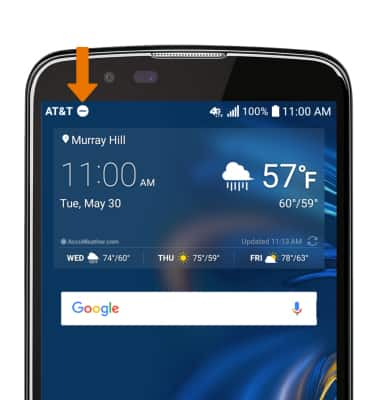
Sounds & Alerts
LG K10 (K425)
Sounds & Alerts
Change volume settings, ringtones, and notification alerts.
INSTRUCTIONS & INFO
