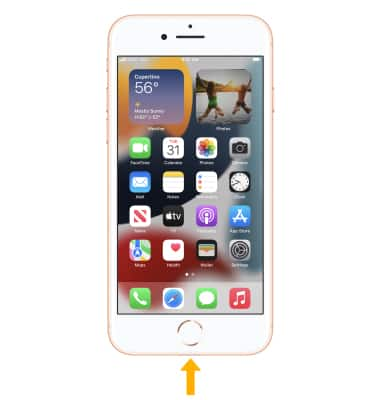In this tutorial you will learn how to:
• Unlock and turn device on or off
• Return to home screen
• Adjust volume or silence device
• Locate cameras
• Locate microphone and speakers
• Locate the SIM card tray
• Locate the Lightning connector port
Unlock and turn device on or off
Press the Side button to lock or unlock iPhone's screen.
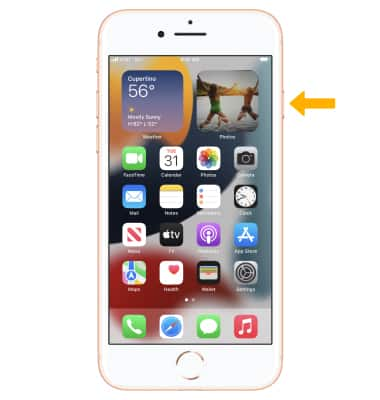
To turn on the device, press and hold the Side button until the Apple Logo appears.
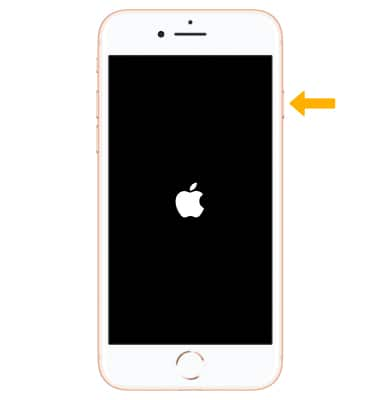
To turn the device off, press and hold the Side button until the slider appears then slide to power off.

Return to home screen
To return to the home screen, press the Home button.
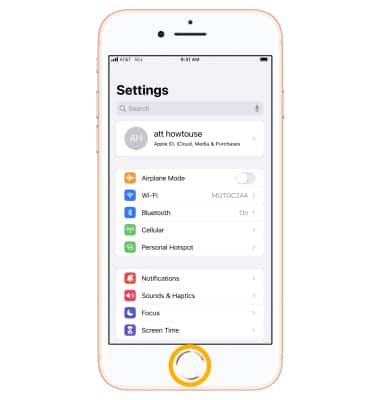
Adjust volume or silence device
Press the Volume buttons on the left side of the device to adjust media or call volume.
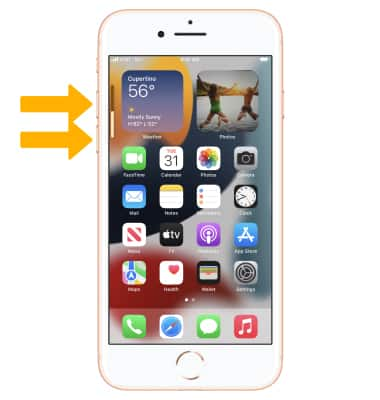
Flip the Ring/Silent switch to put iPhone in ring mode or silent mode.
Note: In ring mode, iPhone plays all sounds. In silent mode, iPhone doesn’t ring or play alerts and other sound effects (but iPhone may still vibrate).
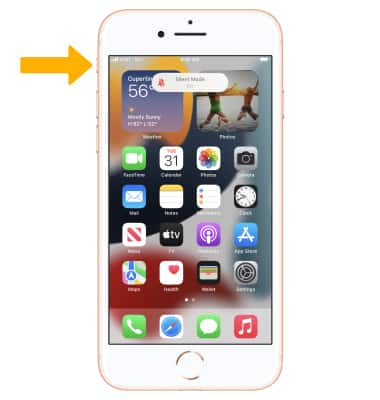
Locate cameras
The iSight camera is located on the back of the device.

The True Tone Flash is located on the back of the device.

The FaceTime camera is located on the front of the device.
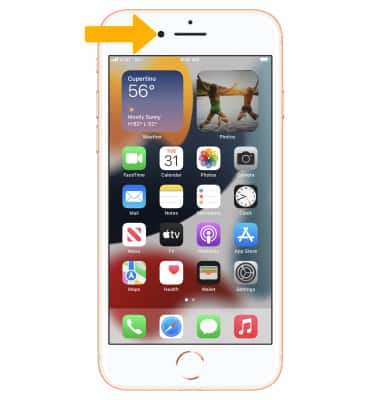
Locate microphone and speakers
The receiver/microphone is located on the bottom of the device.

The speakers are located on the bottom of the device. 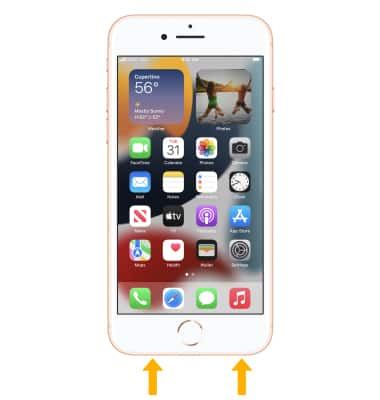
Locate the SIM card tray
The SIM card tray is located on the right side of the device.
Note: The device uses a Nano-SIM card.
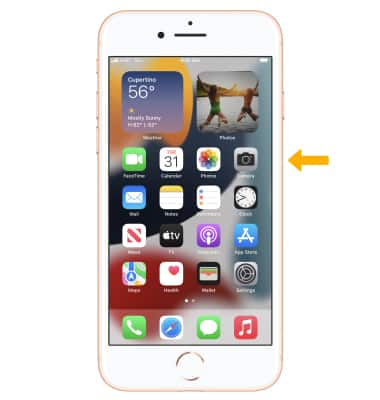
Locate the Lightning connector port
The Lightning connector port is located on the bottom of the device.