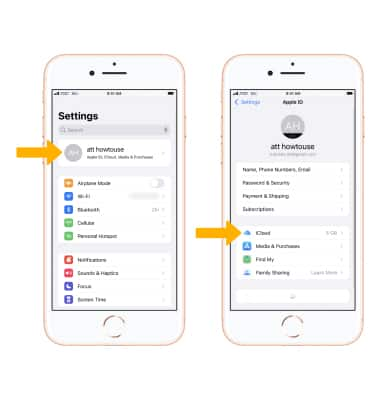In this tutorial, you will learn how to:
• Access contacts
• Add a contact
• Add a picture and ringtone to a contact
• Edit a contact
• Delete a contact
• Back up your contacts
Access contacts
To access contacts, from the home screen swipe left then select the  Contacts app.
Contacts app.
You can also access your contacts by selecting the ![]() Phone app, then selecting the Contacts tab.
Phone app, then selecting the Contacts tab.
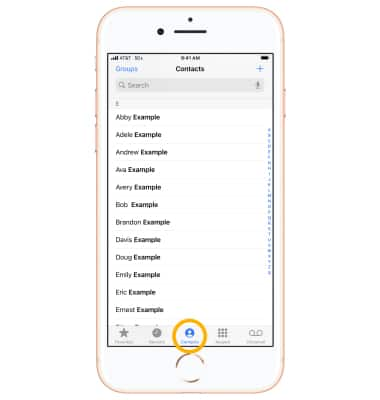
Add a contact
1. From the Contacts screen, select the ![]() Add icon.
Add icon.
2. Enter the desired contact information in the corresponding fields. Select Done when finished.
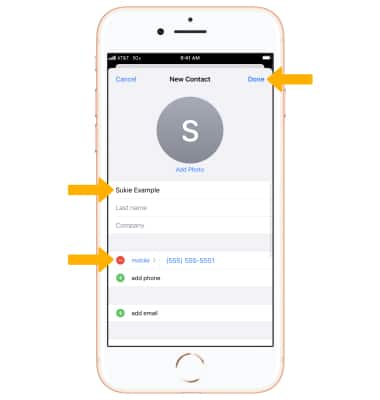
Add a picture and ringtone to a contact
To add a picture, from the desired contact select Edit. Select Add Photo, then navigate to the desired image and follow the prompts.
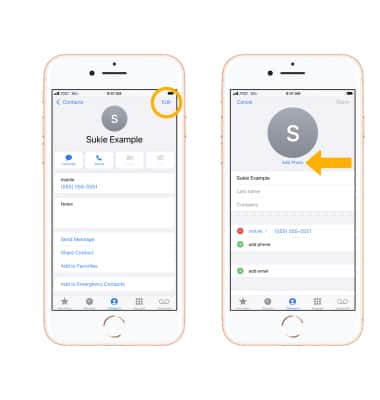
To add a ringtone, scroll to and select Ringtone. Select the desired ringtone, then select Done.
Note: Select Done again to save the contact.
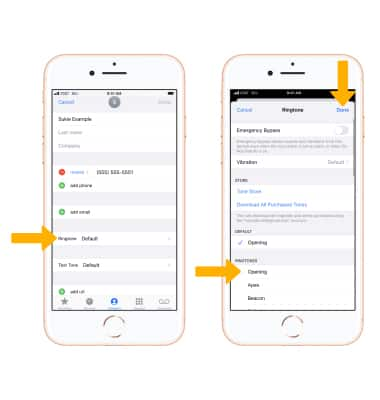
Edit a contact
1. From the Contacts list, select the desired contact, then select Edit.
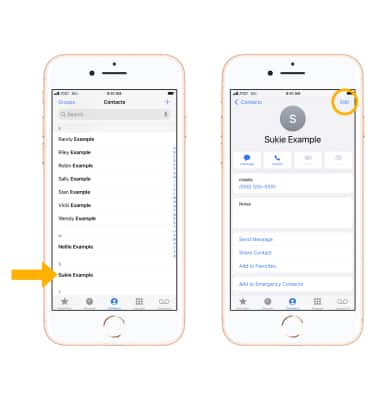
2. Edit the contact as desired, then select Done when finished. 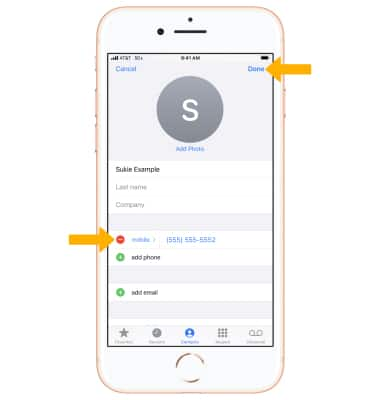
Delete a contact
1. From desired contact, select Edit.
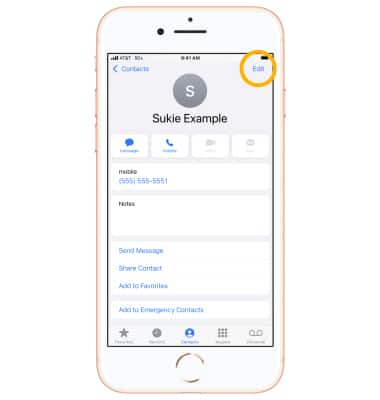
2. Scroll to and select Delete Contact. Select Delete Contact again to confirm.
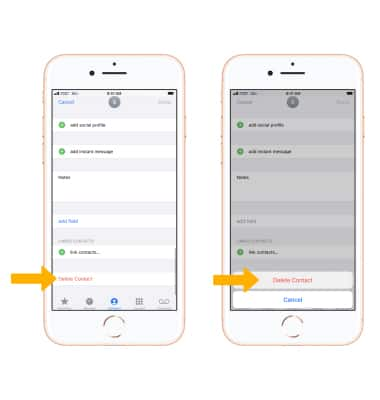
Back up contacts through iCloud
From the home screen, select the ![]() Settings app > select your Apple ID > iCloud >
Settings app > select your Apple ID > iCloud > ![]() Contacts switch.
Contacts switch.