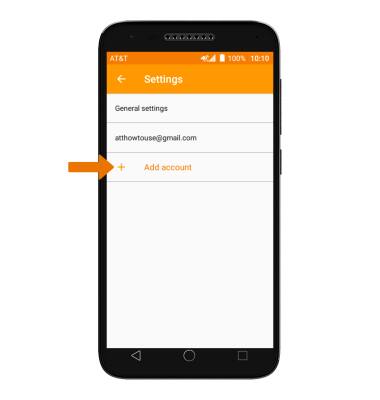Email Settings
Which device do you want help with?
Email Settings
Access and manage email settings such as signature, sync frequency, delete an account, and add an account.
INSTRUCTIONS & INFO
- ACCESS EMAIL SETTINGS: From the home screen, select the Email app.
Note: In order to access email settings, you must have already Set Up Email.
- Select the Menu icon, then select the Settings icon.
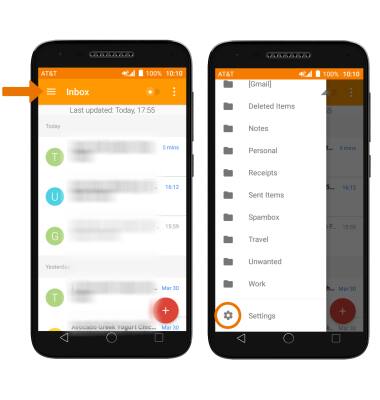
- Select General settings, then edit email settings as desired. To change settings specific to an account, select the desired account.
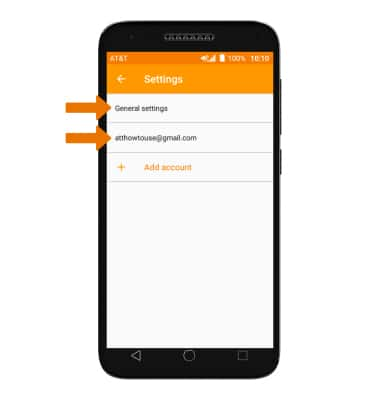
- EDIT EMAIL SIGNATURE: From the desired account, select Signature. Edit the desired email signature, then select OK.
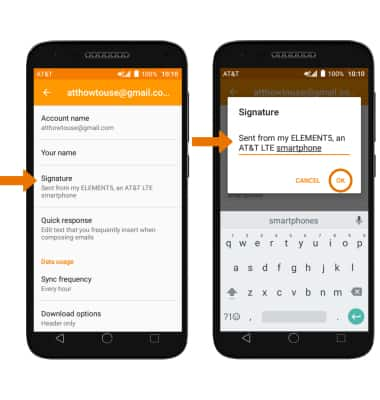
- CHANGE ACCOUNT SERVER SETTINGS: From the desired email account settings screen, scroll to and select Incoming settings or Outgoing settings > Enter desired server settings > DONE.
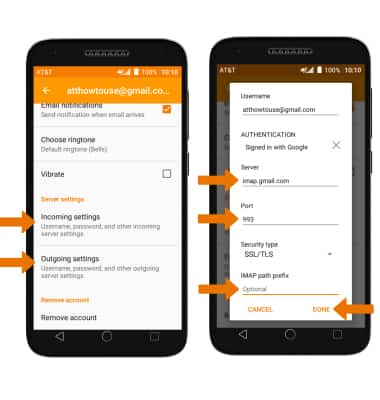
- EDIT SYNC FREQUENCY: From the desired email settings screen, scroll to and select Sync frequency, then select the desired frequency.
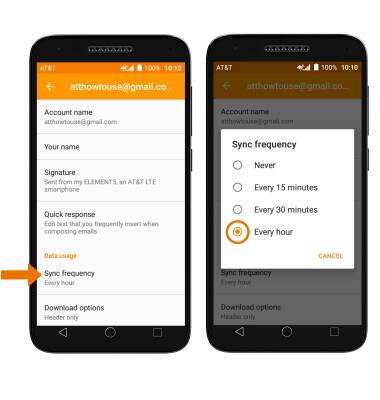
- DELETE EMAIL ACCOUNT: From the desired email settings screen, scroll to and select Remove account.
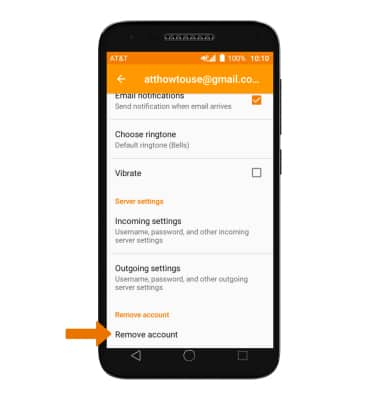
- ADD ADDITIONAL EMAIL ACCOUNTS: From the Email settings screen, scroll to and select Add account and follow the prompts.