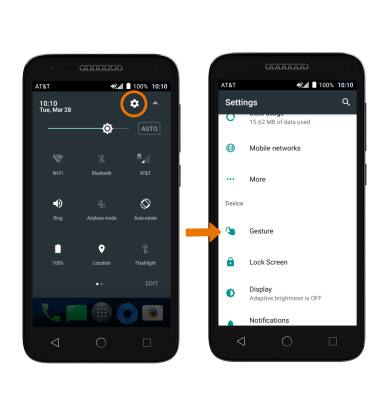Gestures & Navigation
Which device do you want help with?
Gestures & Navigation
Control your device with specific hand movements to access Notifications and Quick Settings, wake your screen, use various features.
INSTRUCTIONS & INFO
- ACCESS NOTIFICATIONS AND QUICK SETTINGS: Swipe down with two fingers from the Notification bar.
Note: Alternately, you can swipe down twice from the Notification bar.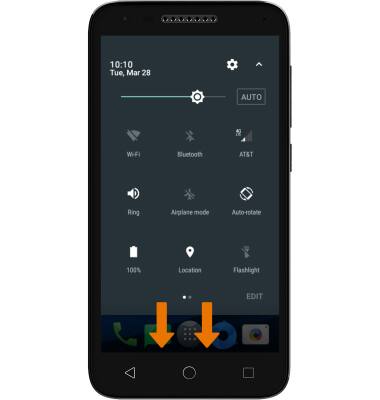
- EDIT QUICK SETTINGS MENU: Select EDIT at the bottom of the quick settings screen. To change the order of your quick settings menu, select and drag the desired icon to the desired location.
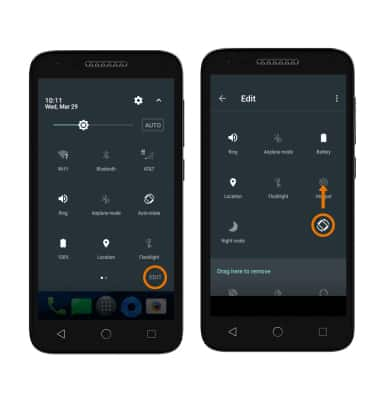
- MOVE AN APP OR WIDGET: Select and hold an app to move its location.

- ZOOM IN OR OUT: With two fingers on the screen, move fingers apart to zoom in and pinch fingers together to move out.

- TURN OVER TO MUTE/SNOOZE: Mute incoming calls by turning the phone face down. You can also activate snooze on an alarm by turning the phone face down.

- ACCESS ADDITIONAL MOTIONS & GESTURES: Swipe down from the Notification bar, then select the Settings icon. select Settings > scroll to the Device section > select Gesture.