- Android Factory reset protection allows you to prevent non authorized users from accessing your device if it's been lost, stolen, or reset to factory settings without your permission. Only someone with the associated Google account or screen lock information can use the device.
Note: Android Factory Reset Protection is now available on devices with software version 5.1 or later. To view your software version, see the Software Version tutorial.
- ENABLE ANDROID DEVICE MANAGER: Swipe down twice from the Notification bar, then select the Settings icon > Security > Device Administrators > Android Device Manager checkbox.
Note: You will also need a PIN, Password, or Pattern screen lock enabled and a Google account added. For more information, see the Google Sign-In tutorial or the Secure My Device tutorial.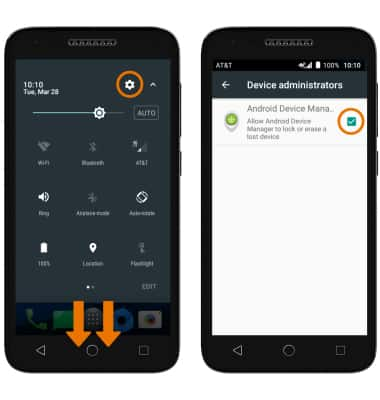
- REMOTELY RING, LOCK, OR ERASE DEVICE USING A COMPUTER: Sign in to your Google Account on www.android.com/devicemanager. From here you can makes changes to settings and select your desired option.
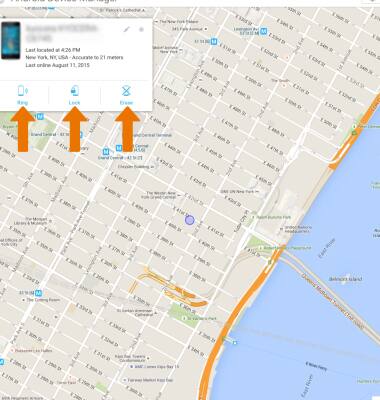
- REMOTELY RING, LOCK OR ERASE DEVICE USING ANOTHER ANDROID DEVICE: You must have the Android Device Manager downloaded on both devices. To download, select Play Store app > search for Android Device Manager > select Android Device Manager > INSTALL > ACCEPT.
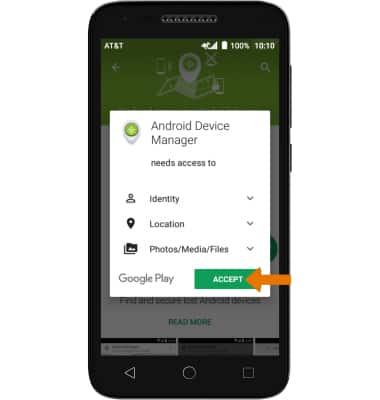
- Select the Android Device Manager app, then select ACCEPT. Enter your Account information, then select Sign in.
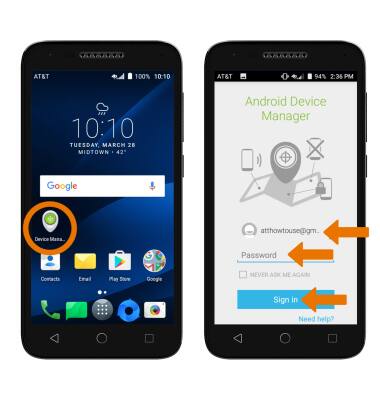
- Select the Drop down icon next to the device name to select the lost device. Android Device Manager will show the location of that device.
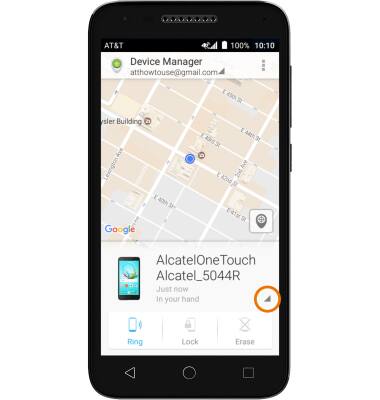
- Ring: The device rings at full volume for 5 minutes, even if it is set to silent or vibrate. Lock: Locks the device with a new password. Erase: Permanently deletes all of the data on the device.
Note: For more information on device protection from Google, please go to Google’s support site.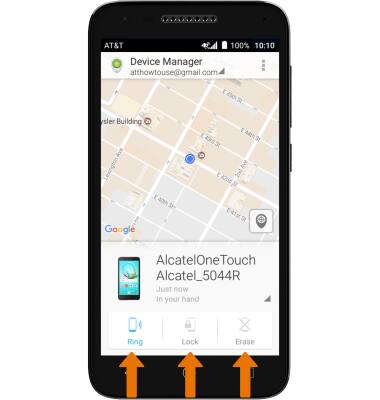
Anti-Theft
Alcatel IdealXCITE / CAMEOX (5044R)
Anti-Theft
Set up your device so you can remotely locate and control.
INSTRUCTIONS & INFO
