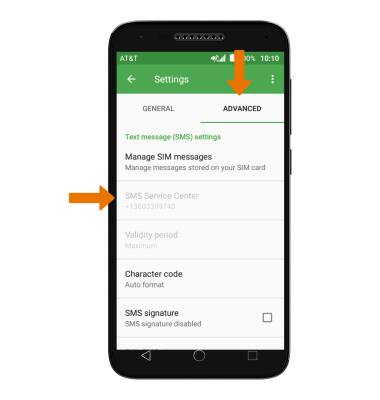Messaging Settings
Which device do you want help with?
Messaging Settings
Manage messaging settings such as notification alerts, message limits, emergency/AMBER alert settings.
INSTRUCTIONS & INFO
- ACCESS MESSAGE SETTINGS: From the Messaging app, select the Menu icon then select Settings.
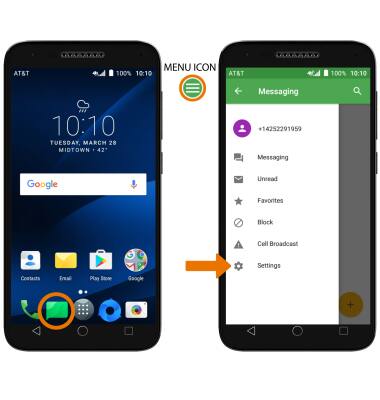
- ADJUST NOTIFICATION ALERTS & SOUND: Scroll to the Notifications section, then select Notifications to turn notifications on or off. ADJUST RINGTONE: Select Select ringtone, then select the desired ringtone. ENABLE/DISABLE VIBRATE: Select Vibrate, then select the desired frequency. ENABLE/DISABLE NOTIFICATION DURING CALL: Select Beep when on an active call.

- ADJUST TEXT MESSAGE LIMIT: From Messaging settings, select the ADVANCED tab then scroll to Multimedia message (MMS) settings and select Maximum message size. Set the desired Maximum message size.
Note: To control whether messages longer than 3 texts get sent as MMS instead of SMS, select Creation mode > desired setting.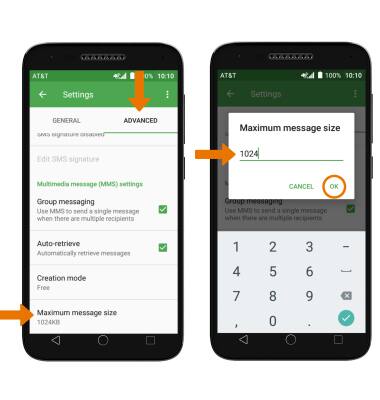
- RESTORE DEFAULT SETTINGS: From Messaging settings, select the Menu icon > Restore default settings.
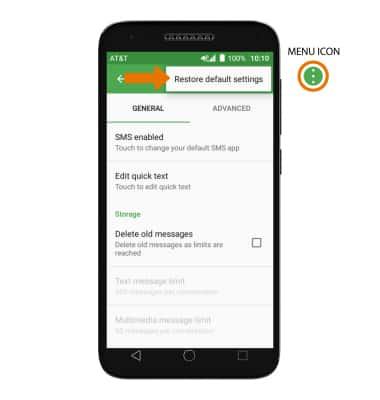
EMERGENCY ALERTS: Swipe down twice from the Notification bar, then select the Settings icon > scroll to Device > select Sound > scroll to, then select Emergency broadcasts > edit Emergency alerts as desired.
Note: Learn more about Wireless Emergency Alerts (WEA).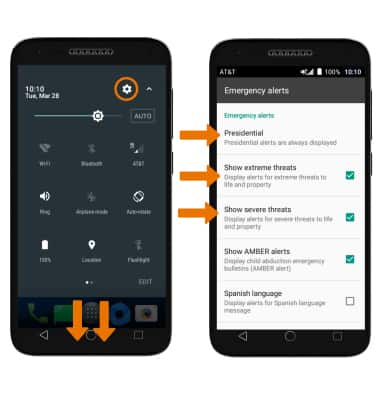
- VIEW SMS SERVICE CENTER NUMBER: From Messaging settings, select the ADVANCED tab. The number will be displayed under SMS Service Center.