- SET DATE/TIME: Swipe down from the Notification bar, then select the Settings icon. Select General management.
Note: The device will automatically attempt to set the date and time from the network. This tutorial demonstrates how to manually set the date and time on your device.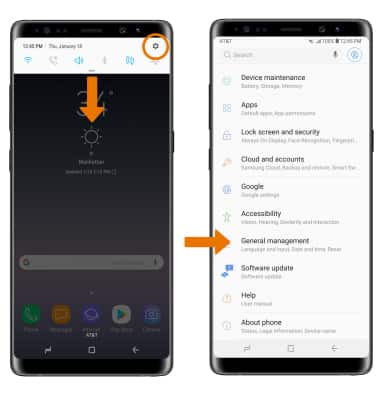
- Select Date and time.

- Select the Automatic date and time switch to disable.

- CHANGE THE DATE: Select Set date. Select the desired date, then select DONE.

- CHANGE THE TIME: Select Set time. Select the desired time, then select DONE.

- CHANGE TIME ZONE: From the Date & time screen, select Select time zone then select the desired time zone.

- SET AN ALARM: Swipe up or down from the center of the home screen to access the Apps tray, then select the Clock app.

- Select the Add icon. Set desired alarm time and settings, then select SAVE when finished.

- TURN ON/OFF AN ALARM: Select the switch next to the desired alarm.

- DELETE AN ALARM: Select and hold the desired alarm, then select DELETE.

Date & Time
Samsung Galaxy Note8 (N950U)
Date & Time
Set the date and time and use the alarm clock.
INSTRUCTIONS & INFO
