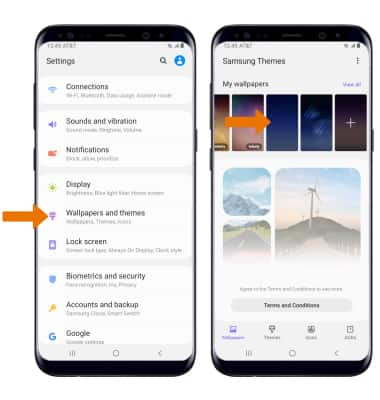View & Manage Power Consumption
- Use the original charger and battery to maintain optimal battery performance over the life of your device. The battery comes partially charged. Battery life and charge cycles vary by use and settings. This device supports wireless charging.
- VIEW BATTERY USAGE:
- Swipe down from the Notification bar, then select the Settings icon. Select Device care > Battery. Battery Usage information will be displayed.
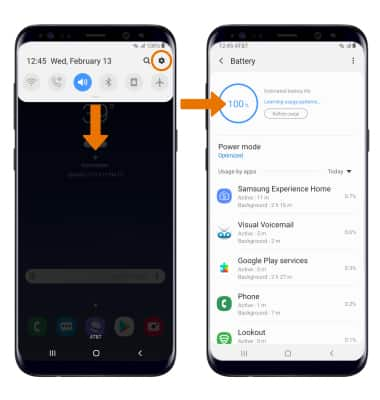
- Swipe down from the Notification bar, then select the Settings icon. Select Device care > Battery. Battery Usage information will be displayed.
- ENABLE BATTERY SAVER MODE:
- From the Battery screen, select Power mode > desired Power saving mode > Apply.
Note: Alternatively, swipe down from the Notification bar with two fingers then select the Power mode icon. Battery-smart features can help save your battery for what matters most. Seldom used apps go into App Standby to conserve battery.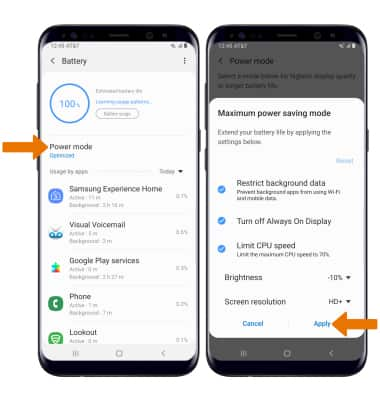
- From the Battery screen, select Power mode > desired Power saving mode > Apply.
Power-saving Options
- TURN OFF AUTO-SYNC:
- From the Settings screen, select Accounts and backup > Accounts > Auto sync data switch > OK.
Note: Turn Auto-sync back on to allow apps to download new data like email, social media posts, etc.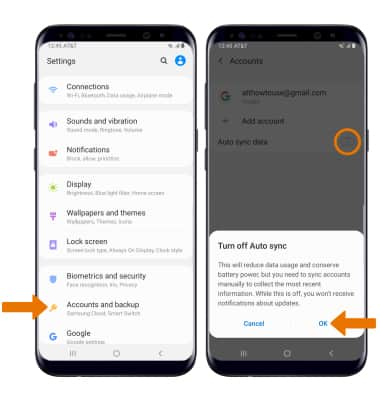
- TURN OFF AUTO-UPDATE FOR APPS:
- From the home screen, select the Play Store app > Menu icon
 > Settings > Auto-update apps > Don't auto-update apps > DONE.
> Settings > Auto-update apps > Don't auto-update apps > DONE.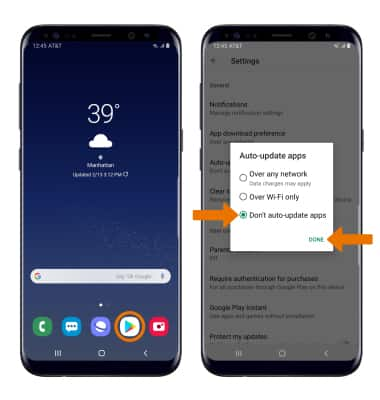
- TURN OFF UNUSED SERVICES/ACTIVATE AIRPLANE MODE:
- Swipe down from the Notification bar with two fingers, then if enabled select Bluetooth and Wi-Fi to disable. If you are traveling and do not have access to mobile or Wi-Fi networks, enable Airplane mode. Select Airplane mode. Swipe left then select NFC to disable.
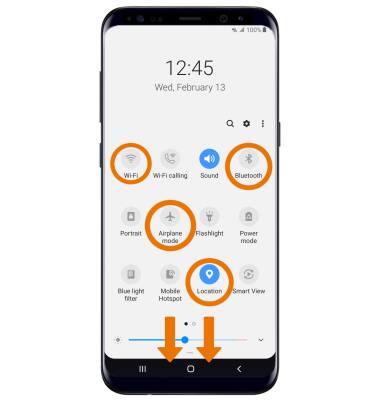
- DISPLAY SETTINGS:
- To extend battery life, access Display settings to set the screen to a lower brightness, decrease screen timeout and turn off Infinity wallpapers.
- Select and drag the Brightness slider left or right to adjust the screen brightness manually.
- Scroll to and select Screen timeout to decrease the screen timeout.
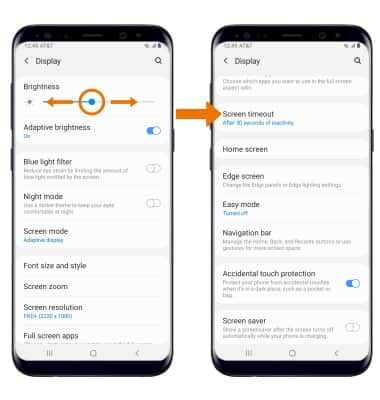
- To disable Infinity wallpapers, from the Settings screen select Wallpapers and themes then navigate to and select the desired wallpaper that is not an Infinity wallpaper.