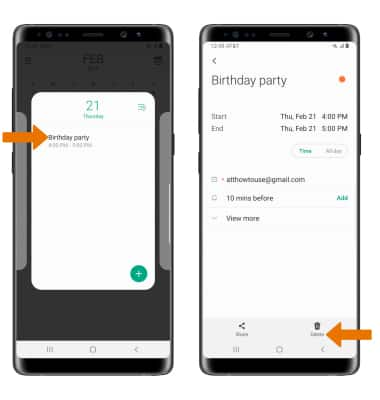Calendar
Which device do you want help with?
Calendar
Access the calendar and manage events.
INSTRUCTIONS & INFO
- ACCESS CALENDAR: Swipe up or down from the center of the home screen to access the Apps tray.
Note: When in Easy mode, the calendar only displays in month view, you can't access settings or add a task, and when adding an event, only a limited amount of fields will be displayed.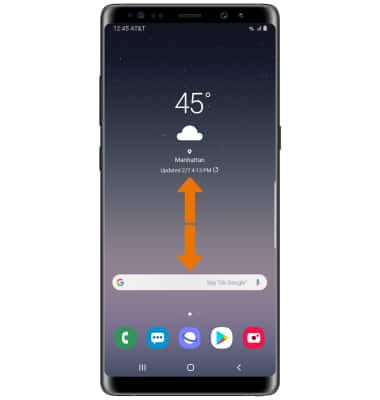
- Select the Calendar app.

- CHANGE THE CALENDAR VIEW: Select the Menu icon, then select the desired calendar view.
Note: For this demonstration, Month was selected.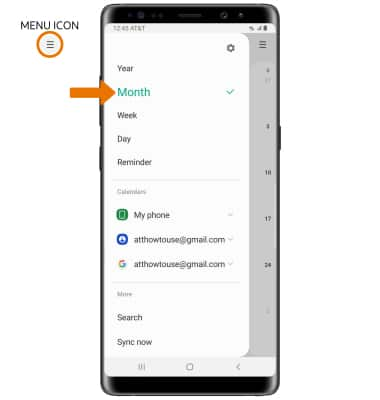
- CREATE AN EVENT: Select the Add icon. Enter event details and preferences as desired, then select Save.
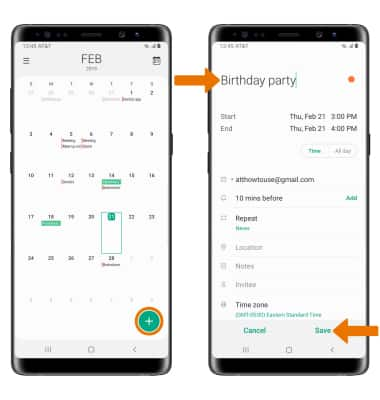
- At the time of the event, an Event icon will be displayed in the Notification bar.
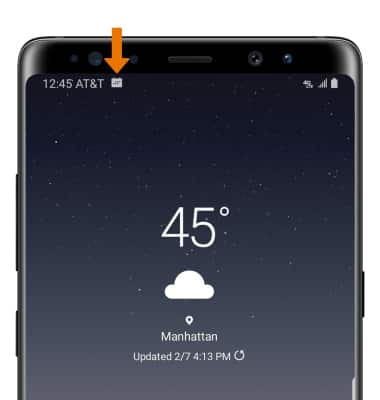
- EDIT AN EVENT: Navigate to and select the desired event. Edit event details and preferences as desired, then select Save.
Note: You can only edit events that you created.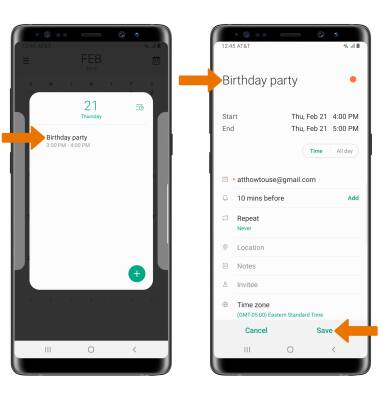
- DELETE AN EVENT: Select the desired event, then select Delete.
Note: Select Delete to confirm.