Access Voicemail
Which device do you want help with?
Access Voicemail
Check your voicemail messages.
INSTRUCTIONS & INFO
To access Visual Voicemail, you must have already Set Up Voicemail. Alternatively, you can check your voicemail messages by selecting the Phone icon from the home screen > select and hold the 1 key > if prompted, enter your voicemail password > follow the prompts to listen to your messages. If you have forgotten your existing voicemail password, you will not be able to access voicemail until you reset your voicemail password.
Voicemail Notification
- When a new voicemail is received, the
 Voicemail icon will appear in the Notification bar.
Voicemail icon will appear in the Notification bar.
Access & Listen to a Voicemail
- From the home screen, select the Phone app.
- ACCESS: Select the Visual Voicemail icon.
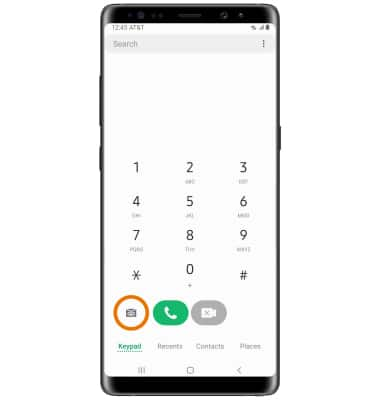
- LISTEN: Select the desired voicemail.
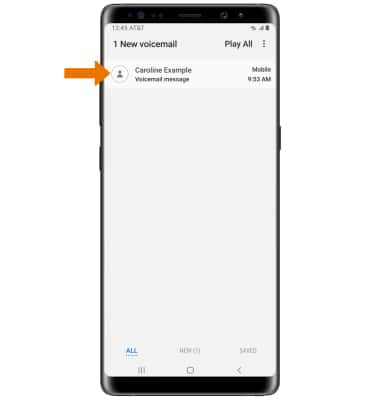
Voicemail Options
- Select the corresponding icon.
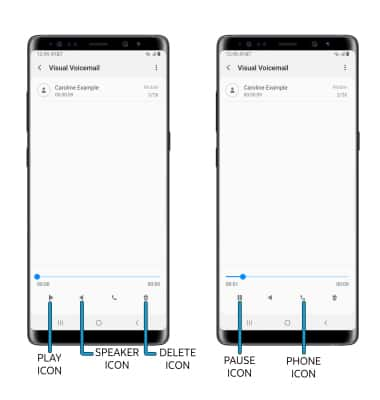
- PAUSE/PLAY: Select the Pause icon to pause the message. Select the Play icon to play the message.
- SPEAKER: Select the Speaker icon to enable or disable speaker mode.
- DELETE: Select the Delete icon to delete a voicemail.
- CALL BACK: Select the Phone icon to call back the phone number.
- ADDITIONAL OPTIONS: Select the Menu icon
 , then select the desired option.
, then select the desired option.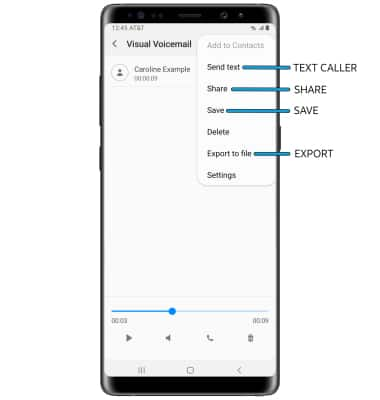
- TEXT CALLER: Select Send text.
- SHARE: Select Share to share a voicemail through an email or other app.
- SAVE: Select Save to save the voicemail to your device.
- EXPORT: Select Export to file to save the voicemail as a file that you can easily transfer off the device.
Note: View Access voicemail messages for tips to manage your voicemail. Go to Troubleshoot Voicemail for solutions to common voicemail problems.