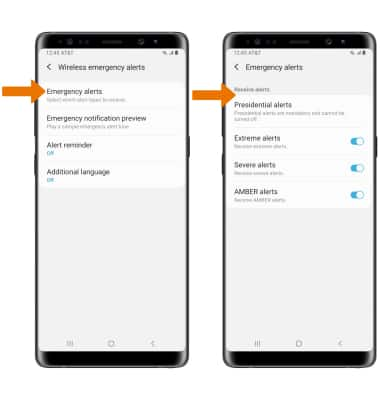• ACCESS MESSAGING SETTINGS: From the home screen, select the Messages app. Select the Menu icon ![]() , then select Settings.
, then select Settings.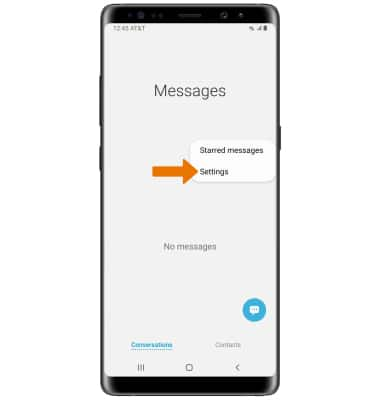
• MESSAGING SETTINGS OPTIONS: Select the desired option to access the desired settings.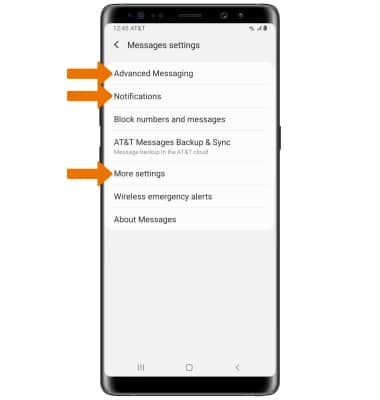
° TURN ON/OFF ADVANCED MESSAGING: Select Advanced Messaging > Advanced Messaging switch.
Note: If Advanced Messaging is turned on and you are messaging another device using Advanced Messaging you can share files up to 10MB, get read receipts, and see when someone is replying. To learn more, view Advanced Messaging or visit www.att.com/advancedmessaging.
Note: If Advanced Messaging is turned on and you are messaging another device using Advanced Messaging you can share files up to 10MB, get read receipts, and see when someone is replying. To learn more, view Advanced Messaging or visit www.att.com/advancedmessaging.
° ACCESS/EDIT MESSAGE NOTIFICATIONS: Select Notifications.
° ACCESS MORE MESSAGING SETTINGS: Select More settings to access SMS settings, MMS settings, and more
• ACCESS MORE SETTINGS: From the More settings screen, select the desired option to access the desired settings.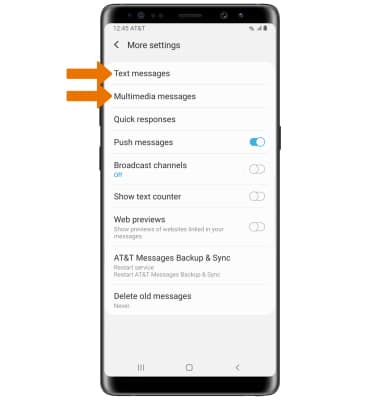
° ACCESS SMS SETTINGS/VIEW MESSAGE CENTER NUMBER: Select Text messages. The Message Center number will also be displayed in Text Messages.
° ACCESS MMS SETTINGS: Select Multimedia messages.
• ENABLE/DISABLE EMERGENCY ALERTS: From the Messages settings screen, select Wireless emergency alerts.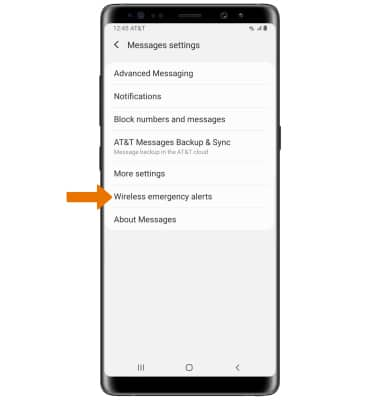
• Select Emergency alerts, then enable or disable the desired alerts.
Note: Learn more about Wireless Emergency Alerts (WEA).