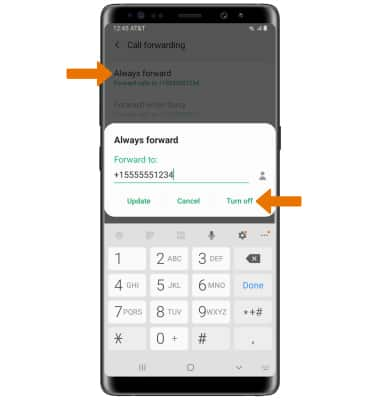Call Forwarding
Which device do you want help with?
Call Forwarding
Manage call forwarding from your device.
INSTRUCTIONS & INFO
- ACCESS CALL FORWARDING: From the home screen, select the Phone app. Select the Menu icon
 , then select Settings.
, then select Settings.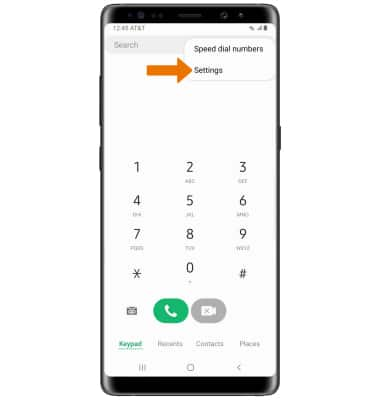
- Select Supplementary services. Select Call forwarding.
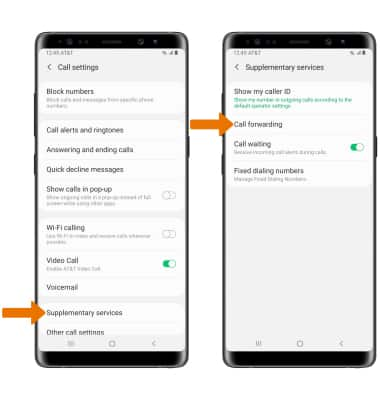
- ENABLE: From the Call forwarding screen, select Always forward. Enter the desired call forwarding number, then select Turn on.
Note: To change the call forwarding number while call forwarding is already active, from the Always forward screen edit the number then select Update.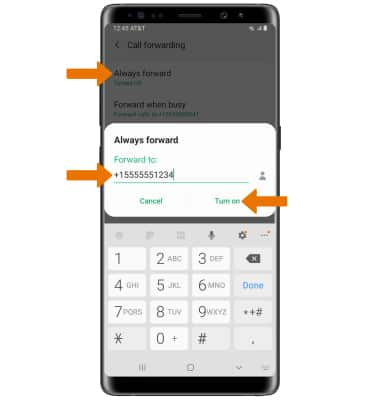
- When call forwarding is turned on, the Call forwarding icon will be displayed in the Notification bar.
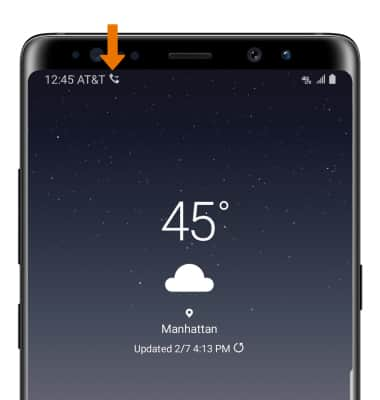
- DISABLE: From the Call forwarding screen, select Always forward then select Turn off.