Backup/Restore Photos & Files
- Swipe up or down from the center of the home screen to access the Apps tray.
- Select the Samsung folder, then select the My Files app.

- Navigate to, then select and hold the desired file(s). Select Copy, then select the Home folder.
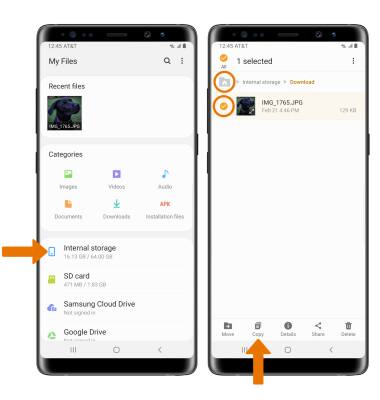
- Select SD card, then navigate to the desired folder and select Copy here.
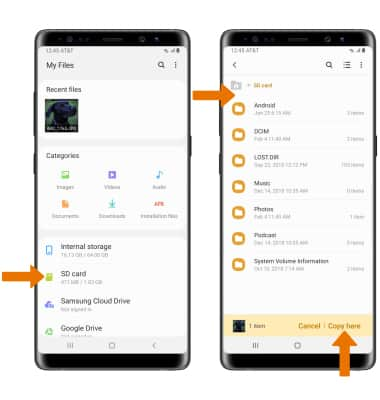
Backup/Restore Contacts
- From the Apps tray, select the Contacts app.

- Select the Menu icon
 , then select Manage contacts.
, then select Manage contacts.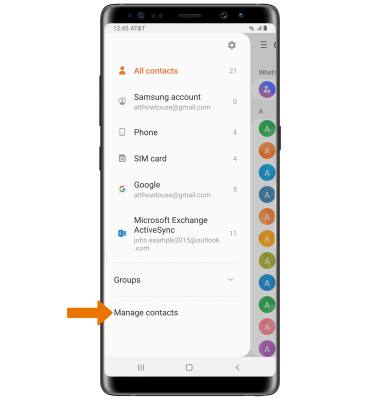
- Select Import/Export contacts, then select Export.
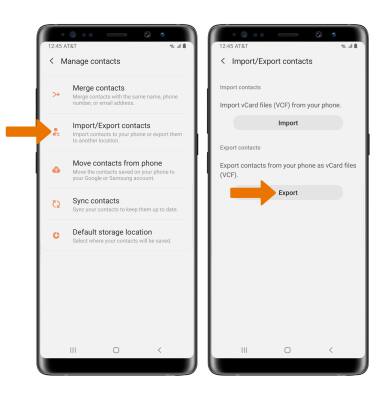
- Select SD card, then select Export. Your contacts are now backed up to your SD card.

