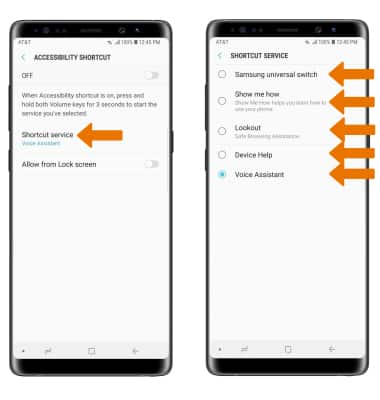Accessibility
Which device do you want help with?
Accessibility
Turn on features such as Voice Assistant, Flash Notifications, and Accesibility Shortcut.
INSTRUCTIONS & INFO
- ACCESIBILITY FEATURES: Accessibility features allow you to improve the usage of your device for users affected by impaired vision or hearing, cognitive difficulty, or reduced dexterity. Swipe down from Notification bar, then select the Settings icon.
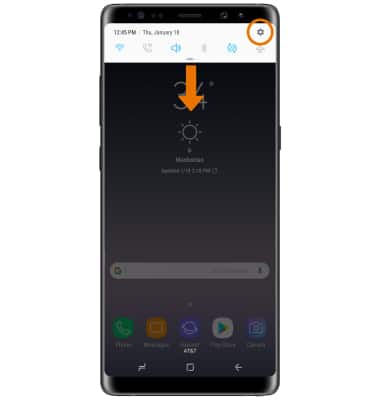
- Scroll to and select Accessibility.
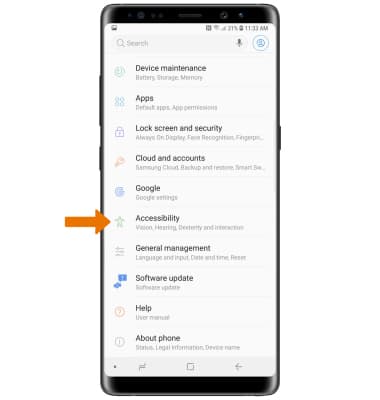
- TURN ON VOICE ASSISTANT: Select Vision, then select Voice Assistant.

- Select the Voice Assistant switch to activate Voice Assistant.
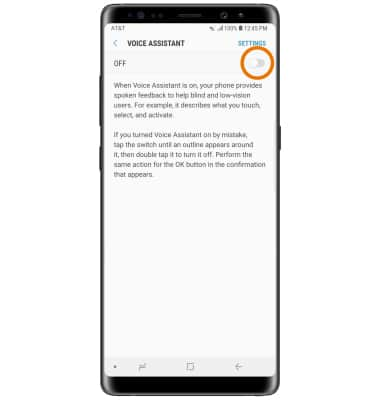
- Select OK, then select OK to confirm.
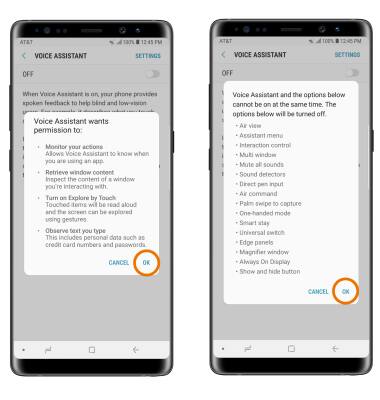
- Select NEXT to highlight, then double-tap NEXT to continue through the Voice assistant tutorial.
Note: Select the Back key to highlight, then double-tap the Back key if you would like to skip the tutorial.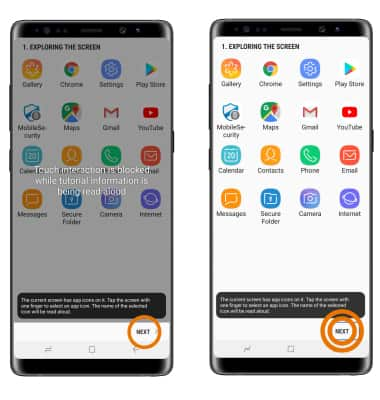
- Select the Voice Assistant switch to highlight, then double-tap the Voice Assistant switch to select.
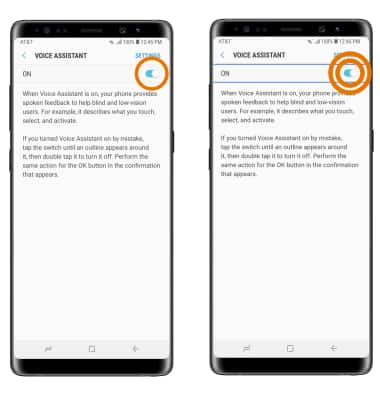
- Select OK to highlight, then double-tap OK to select and confirm turning off Voice Assistant.
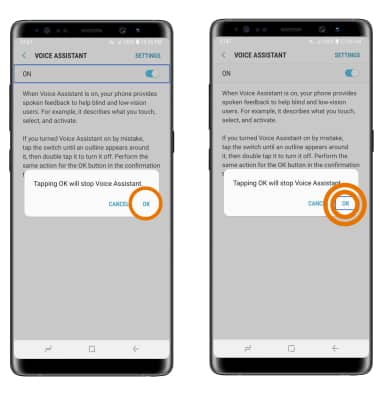
- TURN ON/OFF FLASH NOTIFICATIONS: From the Accessibility screen, select Hearing.
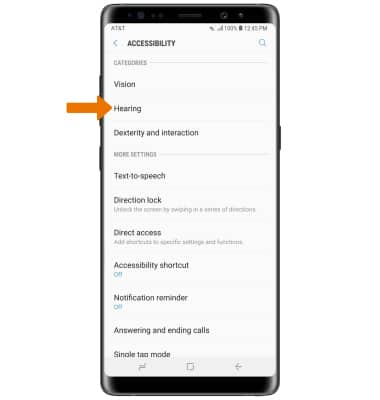
- Select Flash notification, then select the desired switch.
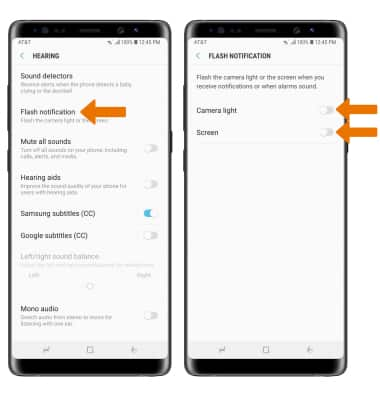
- TURN ON/OFF ACCESSIBILITY SHORTCUT: Swipe down from the Notification bar > select the Settings icon > scroll to and select Accessibility > select Accessibility shortcut > select the switch to turn it on or off.
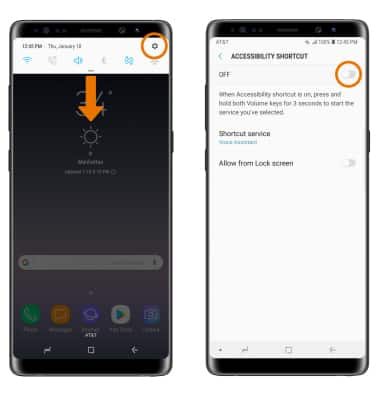
- CHANGE ACCESSIBILITY SHORTCUT: From the Accessibility shortcut screen, select Shortcut service, then select the desired option.