- SET A SECURITY LOCK: Swipe down from the Notification bar, then select the Settings icon.
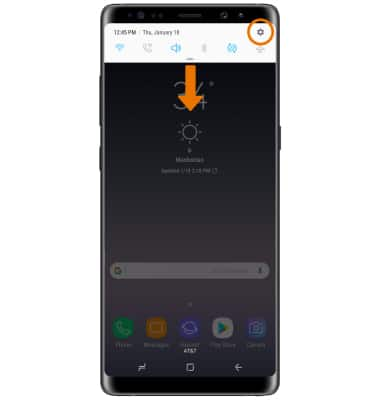
- Select Lock screen and security.
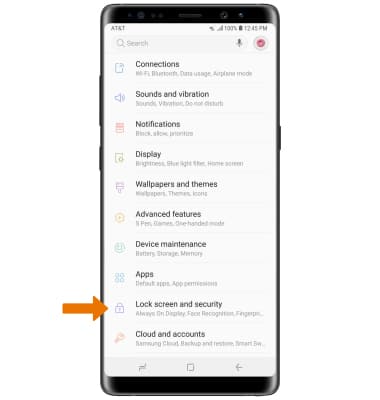
- Select Screen lock type, then select the desired screen lock type.
Note: For this demonstration "Pattern" was selected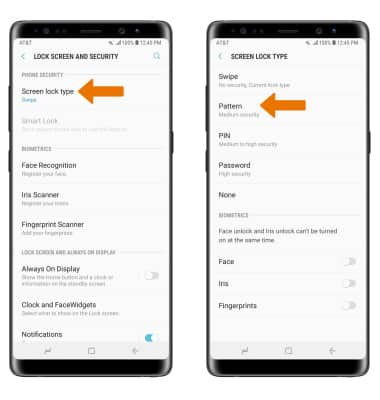
- CHANGE LOCK TYPE: From the Lock screen and security screen, select Screen lock type > enter your current pattern > select the desired screen lock type > follow prompts to complete set up.
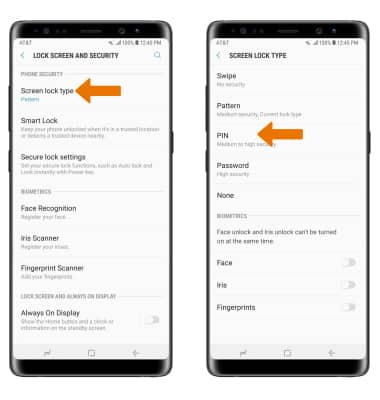
- CHANGE LOCK SCREEN TIMEOUT: Select Secure lock settings from the Lock screen and security screen, then enter your current pattern > select Secured lock time > desired option.
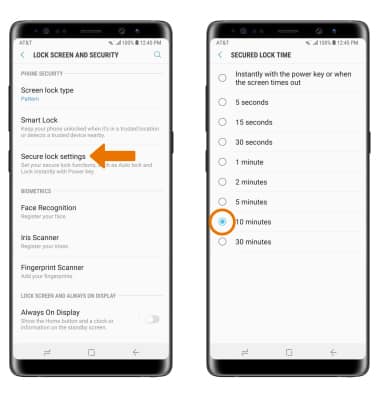
- LOCK THE DEVICE: Press the Power/Lock button on the side of the device.
Note: To learn more about requesting a device unlock for your AT&T mobile device so that it can operate on another compatible wireless network, visit www.att.com/deviceunlock. If your device is locked and is requesting a "PUK" code, click here for instructions on how to obtain your PUK or PUK2 code to unlock your SIM card.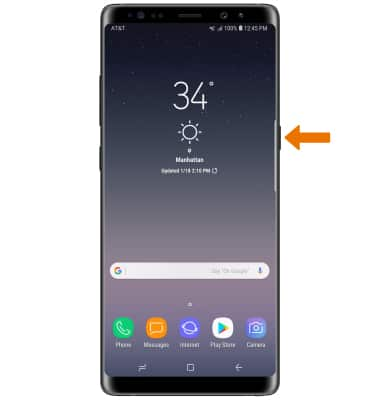
- LOG IN USING THE SECURITY LOCK: Press the Power/Lock button. Draw your pattern to unlock the device.
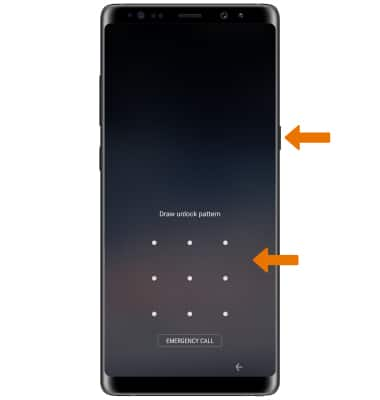
Secure My Device
Samsung Galaxy Note8 (N950U)
Secure My Device
Lock or unlock your display, set a screen security lock type (pin, password, pattern, fingerprints, or iris and face recognition), get your PUK code, or request your device be unlocked from the AT&T network.
INSTRUCTIONS & INFO
