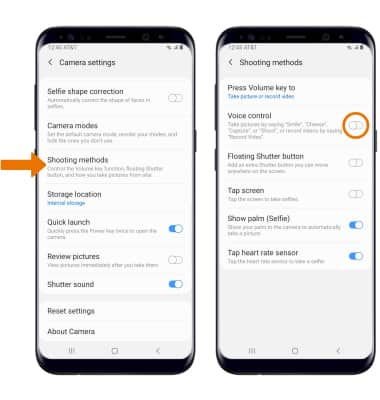Camera & Video Settings
Which device do you want help with?
Camera & Video Settings
Manage camera and video settings including picture size, timer, voice control, and flash.
INSTRUCTIONS & INFO
- ACCESS CAMERA SETTINGS: From the home screen, select the Camera app then select the Settings icon.
Note: When in "Easy" mode, only a limited amount of camera settings and modes will be available.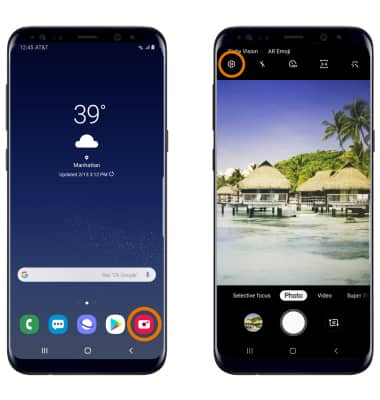
- CHANGE PICTURE SIZE: Select Rear picture size then select the desired option to change the rear camera. Select Front picture size then select the desired option to change the front camera.
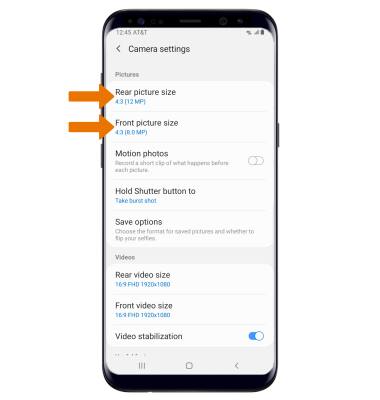
- SET A TIMER: From the Camera screen, select the Timer icon then select the desired time.

- TURN ON/OFF FLASH: Select the Flash icon then select the desired option.

- USE VOICE COMMANDS: From the Camera settings screen, scroll to and select Shooting methods. Select the Voice control switch to take pictures by saying "Smile," "Cheese," "Capture," or "Shoot". You can also record videos by saying "Record Video".