- SWITCH BETWEEN CAMERAS: From the home screen, select the Camera app then select the Change camera icon to take a selfie.
Note: Alternately, you can access the camera from the lockscreen by selecting and dragging the Camera icon up. The Samsung Galaxy S8 and Samsung Galaxy S8+ have a 12MP rear-facing camera and a 8MP front-facing camera.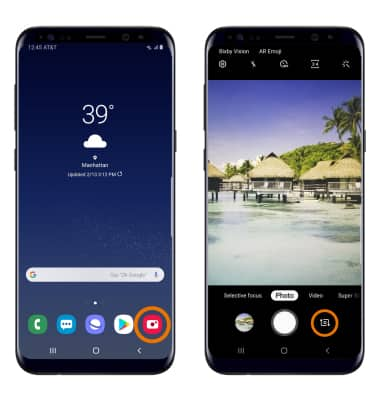
- FOCUS THE CAMERA: Touch the desired area of the photo you wish to focus on. A circle will appear when the area is selected.
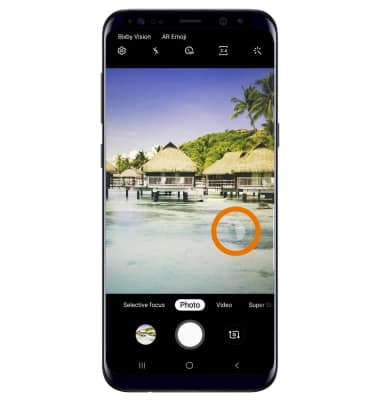
- ZOOM IN/OUT: Move two fingers apart towards the edge of the screen to zoom in. Pinch two fingers together towards the middle of the screen to zoom out.
Note: Alternately, you can zoom in or out by selecting and dragging the Capture icon to the right or left, respectively.
- TAKE A PHOTO: Select the Capture icon.
Note: Alternately, you can take a picture by pressing one of the Volume buttons.
Take a Picture
Samsung Galaxy S8 / S8+ (G955U/G950U)
Take a Picture
Take a picture, switch between front and rear camera, focus, and zoom.

0:00
INSTRUCTIONS & INFO
For technical details about your camera, see the Specifications tutorial.
