- When turning the device on for the first time, or after a factory reset, you will be walked through a series of prompts to set up your device. Choose the desired language, then select the Arrow icon to continue.
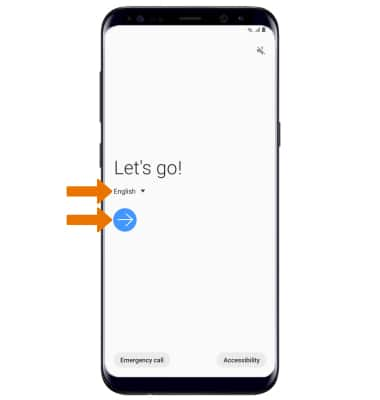
- Select Terms and Conditions, Privacy Policy, or Diagnostic Data as desired to review the device's policies. If you agree, select the desired circles then select Next.
- If you would like to connect to a Wi-Fi network, select the desired network name and follow the on-screen prompts. Select Skip to proceed without connecting to Wi-Fi. Select Turn off Wi-Fi to continue setup without connecting to a Wi-Fi network and to turn off Wi-Fi to save battery life.
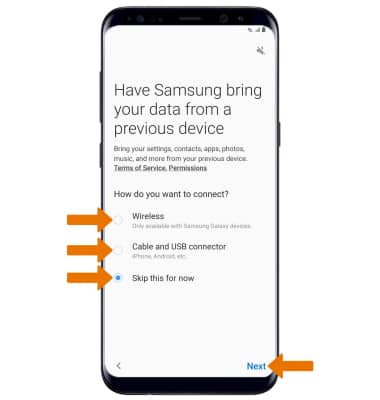
- Logging into a Google account is required if you intend to use Google Services such as the Play Store, Gmail, Google Maps, and more. If you would like to add your Google account, enter your Email or phone number then follow the prompts. If you do not have an account but would like to add one, select Create account. If you would like to continue without setting up an account, select Skip. Select Next to continue.
Note: If have a device backup connected to a Google account and would prefer to Restore a backup to your device, you will be prompted to Choose a backup after signing into your Google account.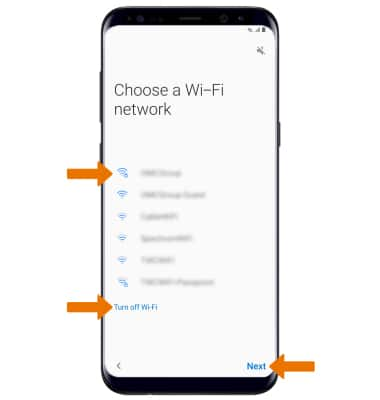
- If you would like to set your screen lock now, select the desired option and follow the on-screen prompts for setup. To proceed without activating device protection features, select Not now.
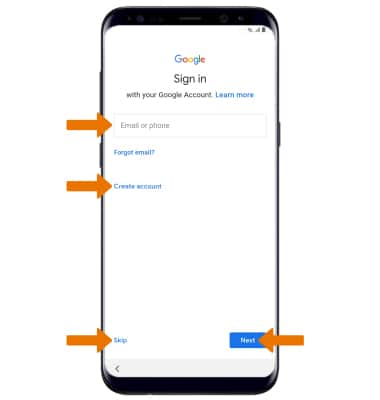
- Review the Google services prompt, then select the desired switches. When finished, select AGREE.
- Review additional apps that you would like to have downloaded to your device when Wi-Fi is available, then select the checkboxes as desired. Select OK when finished.
- SETUP & TRANSFER: Setup & Transfer allows you to transfer content and set up voicemail, accounts and services from a previous device. Select NEXT and follow the prompts as desired.
Note: If you would like to proceed without using Setup & Transfer, select SKIP > SKIP > SKIP > EXIT. - Review the AT&T Mobile Security & Call Protect prompt, then select OK.
- If you would like to transfer data from your old device to your new device, select the desired connection type circle (Wireless or Cable and USB connector). Select Skip this for now to continue without transferring your data. Select Next to continue. If you are transferring your data, follow the prompts to complete the process.
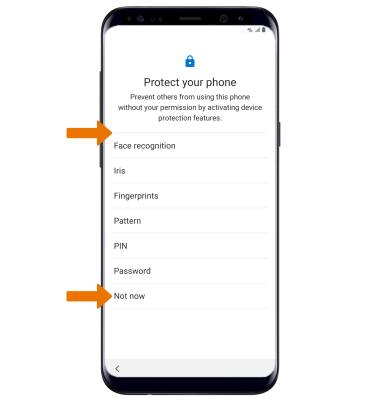
- If you would like to sign into your Samsung account, select SIGN IN and then enter your Samsung User ID and password. If you do not already have a Samsung account, select CREATE ACCOUNT and follow the on-screen prompts for setup. If you wish to proceed without setting up a Samsung account, scroll to the bottom of the page and select SKIP.
What's in the box?
- Nano SIM
- SIM tray tool
- Quick-charge charging block
- USB-C Cable
- USB Connector for use with Samsung SmartSwitch™
- Stereo Earbud Headset

