Network Connection:
• CHECK NETWORK CONNECTION AND STRENGTH: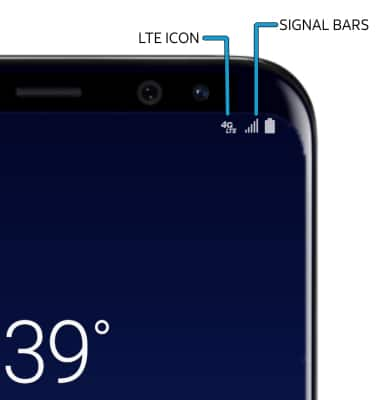
1. ACCESS CELLULAR DATA: Swipe down from the Notification bar, then select the Settings icon ![]() .
.
Note: Mobile data is on by default. Turning off the mobile data will not allow any data to be transferred over the wireless network. Wi-Fi access, voice function, and standard text messaging are still allowed. You can also turn data on or off by device using your myAT&T account.
2. Select Connections, then select Data usage.
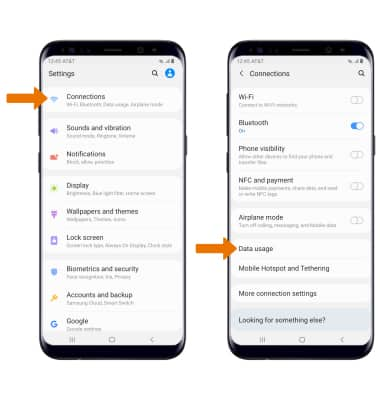
3. TURN ON/OFF INTERNATIONAL DATA & MOBILE DATA: Select the desired option to enable or disable the desired service.
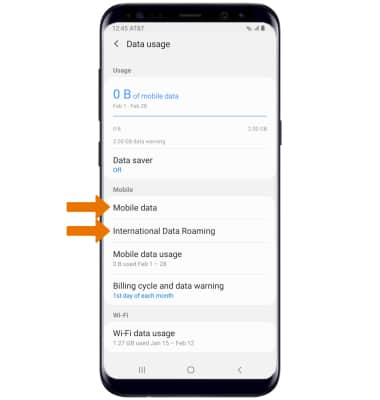
Note: Data roaming is off by default. Enabling Data roaming will allow the device to attach to foreign wireless network signals when available. International roaming charges will apply. This setting does not apply to voice access, which requires additional provisioning for usage on international networks. To learn more, visit the AT&T International website.
