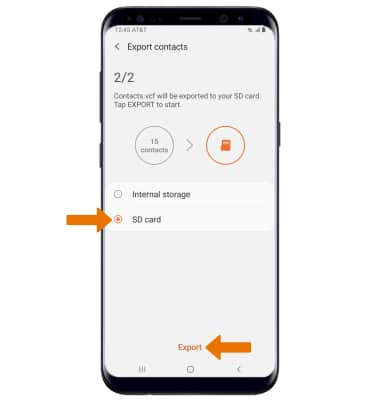Backup & Restore with Memory Card
Which device do you want help with?
Backup & Restore with Memory Card
Backup contacts, photos, and files to increase device memory or transfer to another device.
INSTRUCTIONS & INFO
Inserting a memory/microSD card into your device allows you to transfer and store contacts, music, pictures, and videos. MicroSD cards are sold separately. For information about your device's memory, see the Available Memory tutorial.
Backup/Restore Photos & Files
- Swipe up or down from the center of the home screen to access the Apps tray.
- Select the Samsung folder, then select the My Files app.
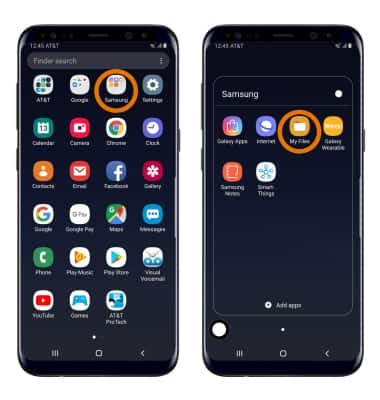
- Navigate to, then select and hold the desired file(s). Select Copy, then select the Home folder.
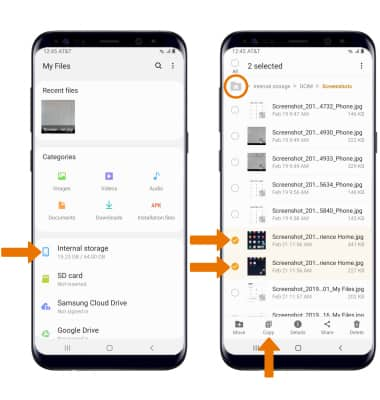
- Select SD Card, then navigate to the desired folder and select Copy here.
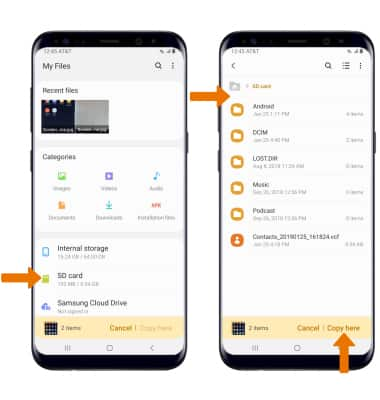
Backup/Restore Contacts
- From the Apps tray, select the Contacts app.

- Select the
 Menu icon, then select Manage contacts.
Menu icon, then select Manage contacts.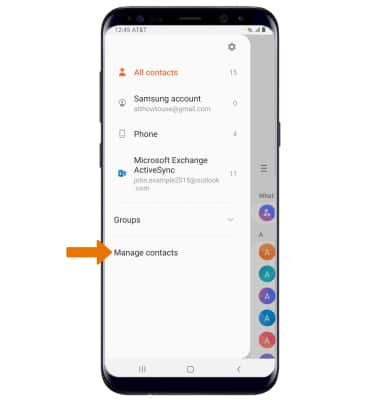
- Select Import/Export contacts, then select Export.
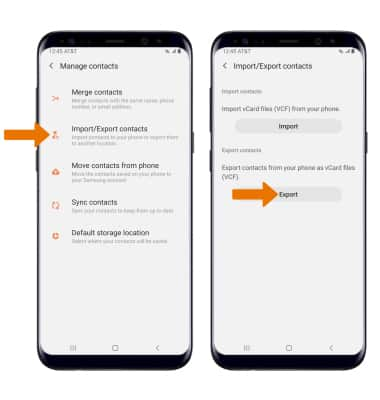
- Select SD card, then select Export. Your contacts are now backed up to your SD card.