- ENABLE/DISABLE PICTURE-IN-PICTURE: Swipe down from the Notification bar > select the Settings icon > Apps & notifications > Advanced > Special app access > Picture-in-picture.
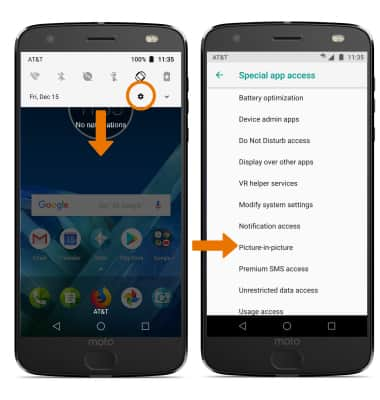
- Select the desired app, then select the Allow picture-in-picture switch to enable or disable picture-in-picture for the desired app.
Note: For this demonstration, Maps was selected.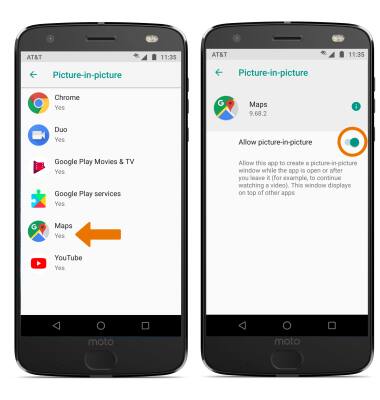
- USE PICTURE-IN-PICTURE: While using an app that is Picture-in-picture enabled, select the Home key. The app while become a Picture-in-picture window.
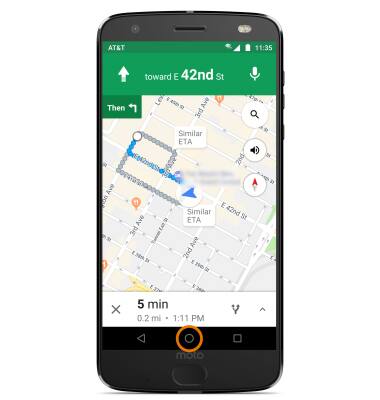
- MOVE PICTURE-IN-PICTURE: Select and drag the Picture-in-picture window to the desired location.

- EXIT PICTURE-IN-PICTURE: Select and drag the Picture-in-picture window to the bottom of the screen.

Picture in Picture
Motorola Moto Z2 Force Edition (XT1789)
Picture in Picture
While on a video call or watching a video, open a second app, and your video continues to play. While using Maps to navigate, open a second app and continue viewing your navigation instructions.
INSTRUCTIONS & INFO
