- BACKUP/RESTORE CONTACTS: From the home screen, swipe up from the bottom of the screen to access the Apps tray. Select the Contacts app.
Note: Inserting a memory card (microSD card) into your device allows you to transfer and store contacts, music, pictures, and videos. MicroSD cards are sold separately.
- Select the Menu icon, then select Settings.
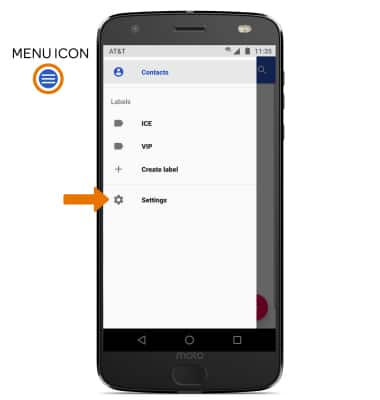
- Select Export, then select Share all contacts. Your contacts will be backed up to the MicroSD card.
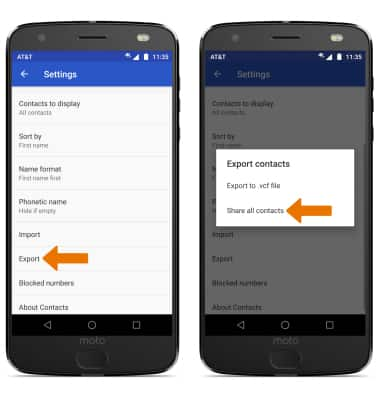
- BACKUP/SAVE MUSIC & PHOTOS TO THE SD CARD: From the home screen, swipe up from the bottom of the screen to access the Apps tray then select the Files app.

- Navigate to, then select and hold the desired file. Select the Menu icon, then select Copy to.
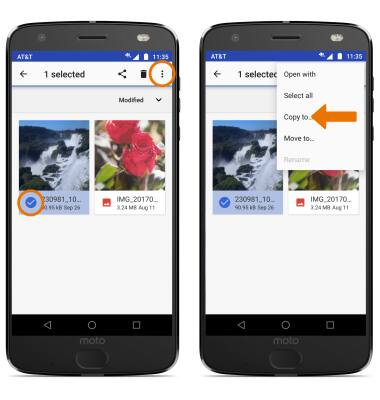
- Select the Menu icon, then select SD card.
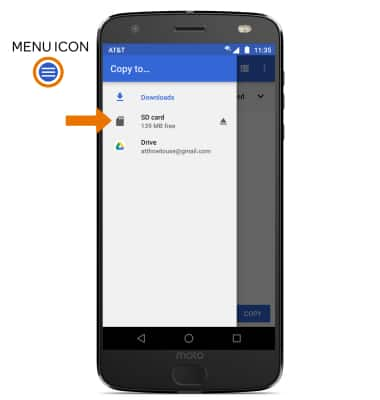
- Navigate to the desired folder, then select COPY.
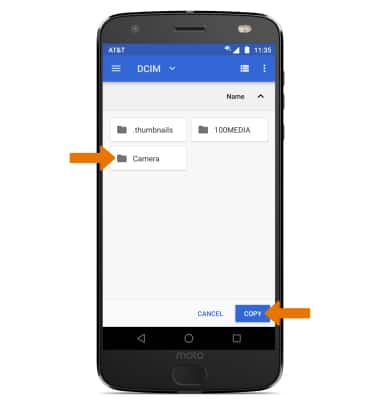
Backup & Restore with Memory Card
Motorola Moto Z2 Force Edition (XT1789)
Backup & Restore with Memory Card
Backup contacts, photos, and files to increase device memory or transfer to another device.
INSTRUCTIONS & INFO
