- ACCESS EMAIL SETTINGS: From the home screen, select the Gmail app.
Note: In order to access email settings, you must have already Set Up Email.
- Select the Menu icon, then select the Settings.
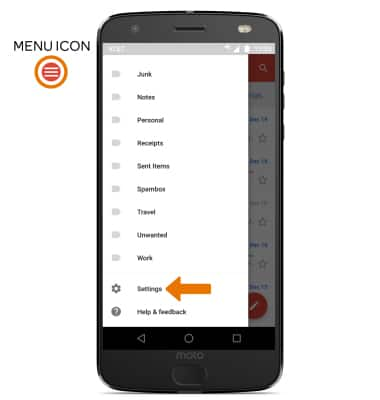
- ADD NEW ACCOUNT: Select Add account, then follow the on-screen prompts.
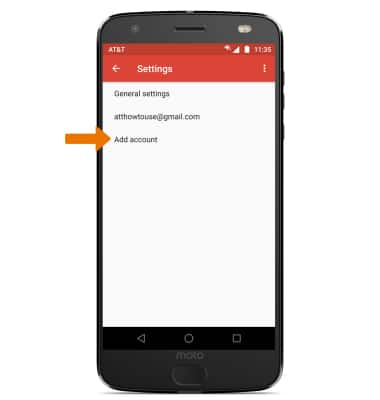
- EDIT EMAIL ACCOUNT SETTINGS: From the Settings screen, select the desired email account.
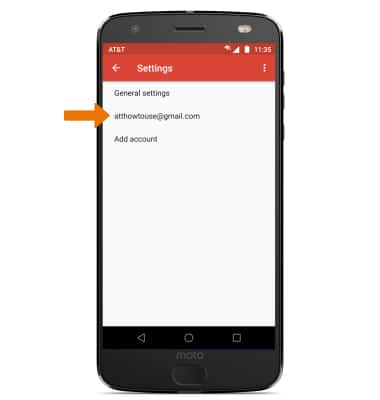
- EDIT SYNC SETTINGS: From the desired email account, scroll to and select Days of mail to sync > desired sync frequency > OK.
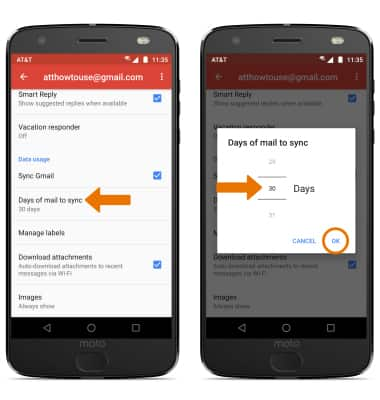
- ADD/EDIT SIGNATURE: From the desired email account, select Signature > adjust Signature as desired > OK.
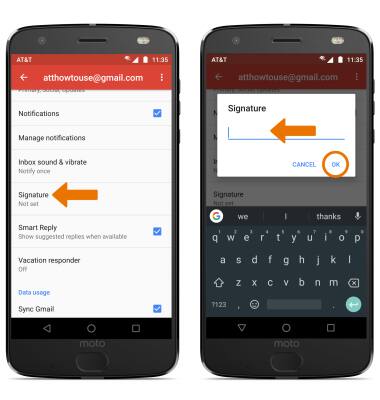
- REMOVE ACCOUNT: Swipe down from the Notification bar > select the Settings icon > Users & accounts > desired account > REMOVE ACCOUNT.
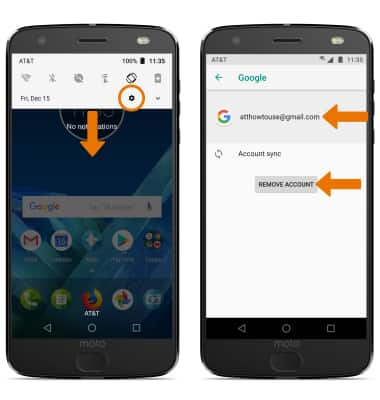
Email Settings
Motorola Moto Z2 Force Edition (XT1789)
Email Settings
Manage email settings such as sync frequency, signature, deleting an email account, and more.
INSTRUCTIONS & INFO
