- To begin, select the desired language then select LET'S GO.
Note: Before setting up your device, make sure you have completed the online activation process. Please see Activate phone, SIM card, or other device for more information.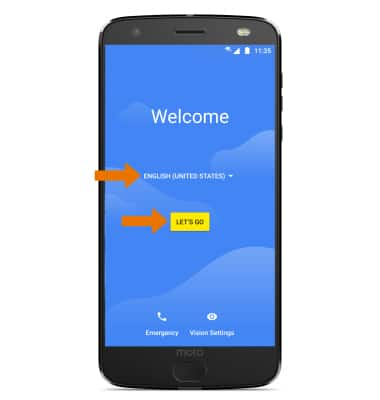
- If you would like to restore data from your old device to your new device, select Copy your data and follow the prompts. Select Set up as new to set up the device without restoring.
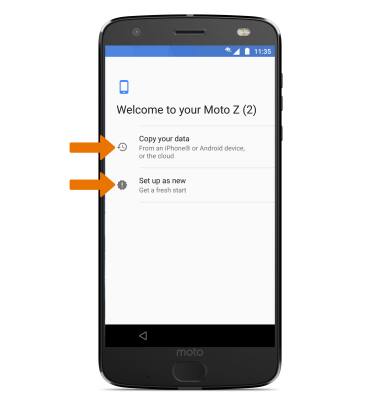
- If you would like to connect to a Wi-Fi network, select the desired network name and follow the on-screen prompts. Select SKIP to proceed without connecting to Wi-Fi.
Note: You will be prompted to select CONTINUE if you proceed without selecting a Wi-Fi network.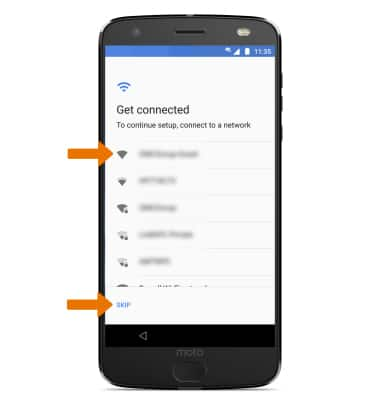
- Review the About your privacy prompt, then select ACCEPT AND CONTINUE.
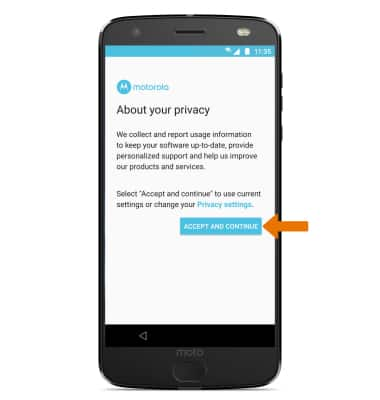
- If you would like to add your Google account, enter your Email or phone number then follow the prompts. If you do not have an account but would like to add one, select More options then select Create account. If you would like to continue without setting up an account, select SKIP.
Note: You will be prompted to select SKIP again to confirm. If you do not sign in to a Google account, you will be prompted to enter a name for the device. Follow the prompts to continue.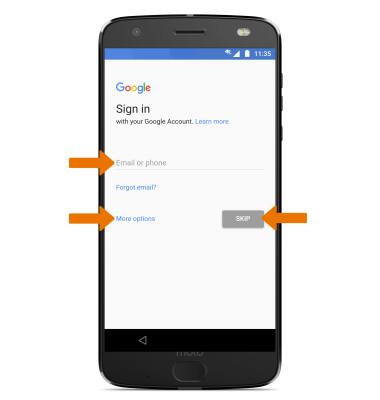
- If you would like to require a fingerprint when unlocking your device, select ADD FINGERPRINT. Select SKIP to continue without setting up a fingerprint lock.
Note: Select SKIP ANYWAY to continue.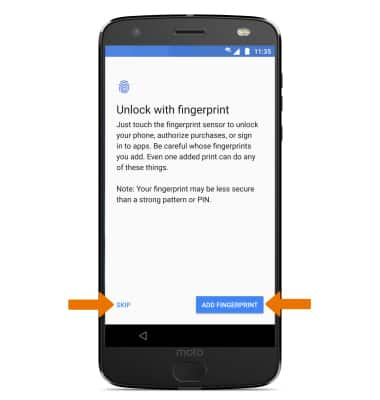
- Review the Google services prompt, then select the desired switches. When finished, select AGREE.
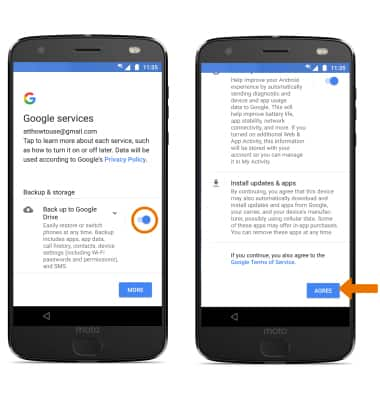
- Review the Meet your Google Assistant prompt, then select NEXT. Follow the prompts to set up Google Assistant or to opt out.
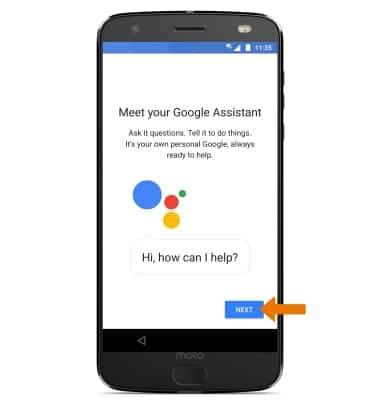
- If you would like to add another email account, review additional apps, or add on-body detection, select the desired option. Select ALL SET to continue.
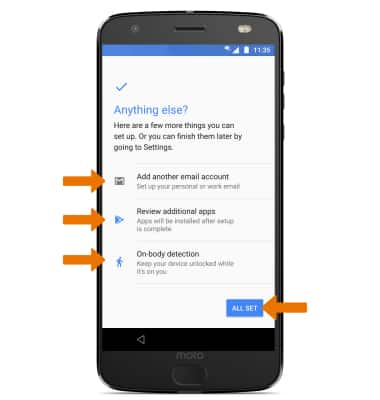
- Review the Moto permissions. If you agree, select the I agree checkbox. Enter your email then select NEXT. If you do not agree, ensure the I agree checkbox is not checked then select NEXT.
Note: You will be prompted to select YES, I'M IN again to confirm.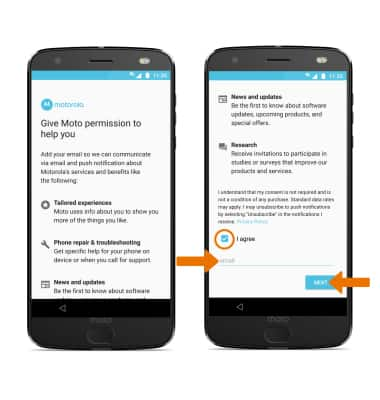
- Setup & Transfer allows you to transfer content, and set up voicemail, accounts and services from a previous device. Select NEXT and follow the prompts as desired.
Note: If you would like to proceed without using Setup & Transfer, select NEXT > SKIP > SKIP > EXIT.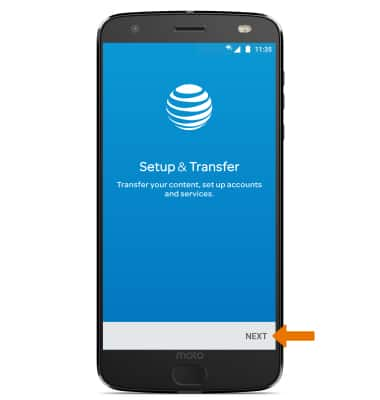
- Review the AT&T Mobile Security & Call Protect prompt, then select OK. Your device is now ready to use.
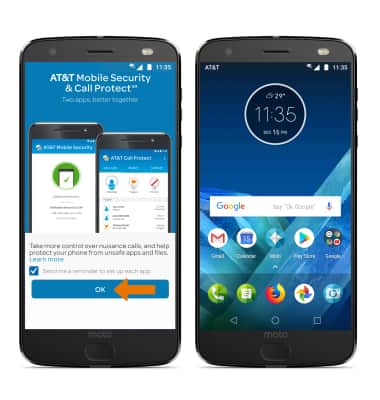
Device Setup
Motorola Moto Z2 Force Edition (XT1789)
Device Setup
Set up your device for the first time or after having done a factory reset.
INSTRUCTIONS & INFO
