- VIEW DATA USAGE: Swipe down from the Notification bar, then select the Settings icon > Network & Internet > Data usage > Mobile data usage.
Note: To check your current month's data usage dial *data# (*3282#) on your mobile phone to receive a text message with the current bill cycle's usage.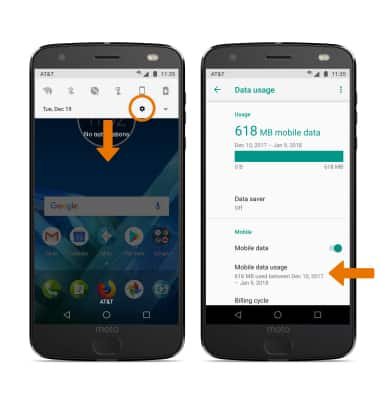
- CHANGE DISPLAYED BILLING CYCLE: Select the Data usage cycle drop-down then select the desired billing cycle.
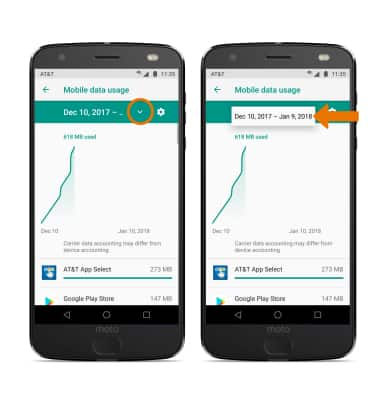
- SET BILLING CYCLE: Select the Settings icon > select Billing cycle > desired date > select SET.
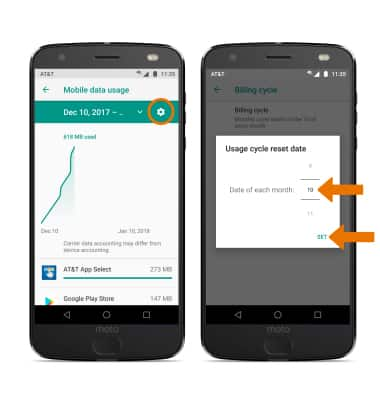
- SET MONTHLY DATA LIMIT: Select the Settings icon, then select the Set data limit switch.
Note: When the mobile data limit is active and has been reached, the mobile data block will remain in effect until mobile data is manually re-enabled on the device, the limit threshold is changed to a higher value, or a new data usage cycle begins. If you set data usage limits on your device, they do not communicate with AT&T systems. You will still receive AT&T system generated notifications as you approach your data limits. Select OK.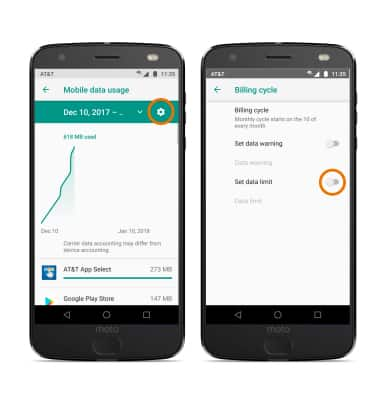
- Select Data limit, then enter the desired limit and select SET.
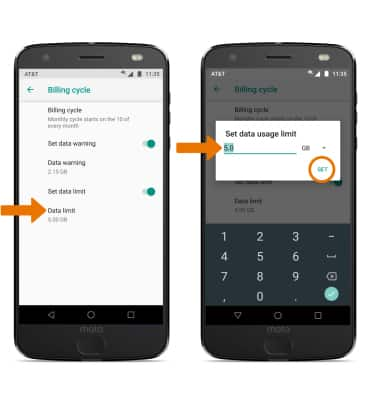
- SET DATA USAGE WARNING: From the Billing Cycle screen, select the Set data warning switch then select Data warning. Enter the desired limit in which you wish to be warned, then select SET.
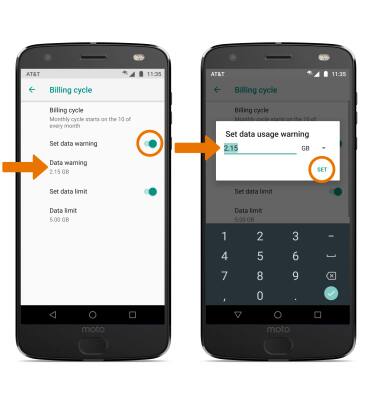
- VIEW DATA USAGE BY APP: From the Mobile data usage screen, scroll to view data usage broken down by application.
Note: To restrict apps from using data while running in the background, swipe down from the Notification bar > select the Settings icon > Network & Internet > Data usage > Data saver > Data saver switch ON. Your myAT&T account is also another way to manage your wireless usage.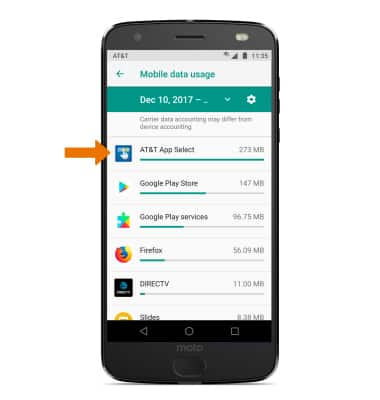
View & Manage Data
Motorola Moto Z2 Force Edition (XT1789)
View & Manage Data
Access Usage Manager to view data usage, set data limits, and see the apps using the most data.
INSTRUCTIONS & INFO
