- TURN ON/OFF BLUETOOTH: Swipe down from the Notification bar, then select the Settings icon.
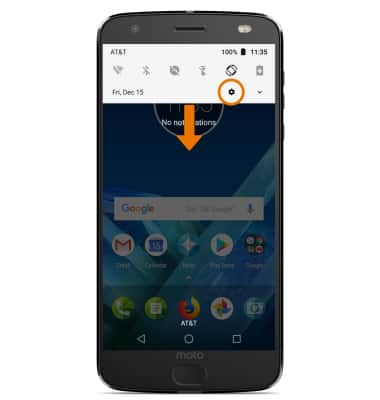
- Select Connected devices, then select the Bluetooth switch to turn Bluetooth on and off.
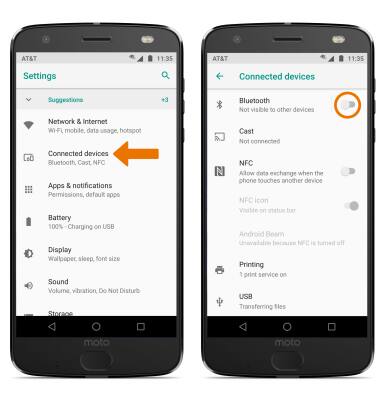
- While Bluetooth is enabled, the Bluetooth icon will be displayed in the Notification bar.
Note: To optimize battery life, turn Bluetooth off when not in use.
- PAIR TO A DEVICE: From the Connected devices screen, select Bluetooth. Bluetooth will automatically scan for devices. To pair with a device, select the desired device.
Note: If you do not see the desired device, make sure the device is discoverable. Select the Menu icon, then select Refresh to search for more devices.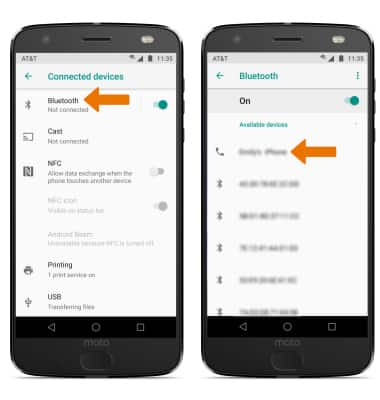
- Select PAIR when prompted to request a pairing.
Note: You may be prompted to enter a passcode (common default passcode is 0000).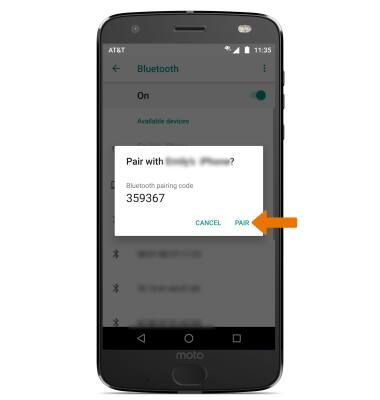
- UNPAIR A DEVICE: Select the Settings icon next to the desired paired device.
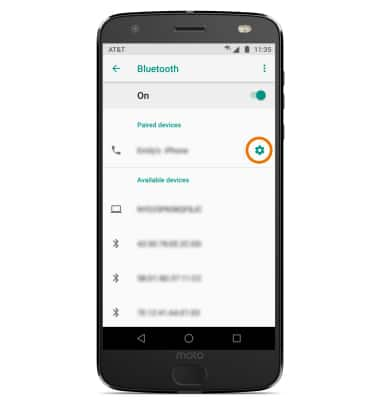
- Select FORGET to unpair the device.
Note: If having trouble pairing/unpairing your device with your vehicle, please refer to your vehicle's user manual for additional information.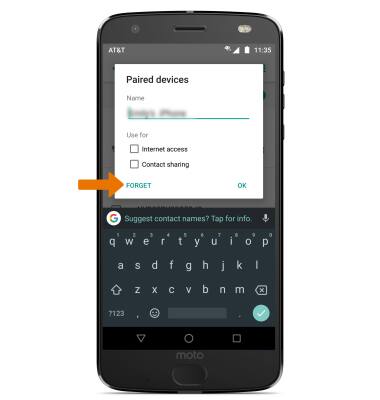
- QUICKLY TURN ON/OFF BLUETOOTH: Swipe down from the Notification bar, then select the Bluetooth icon to turn it on or off.
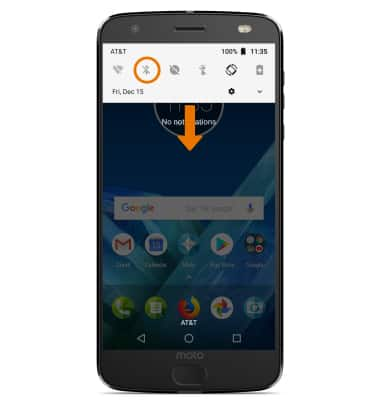
Bluetooth
Motorola Moto Z2 Force Edition (XT1789)
Bluetooth
Turn Bluetooth on or off, scan and connect to other Bluetooth devices, and unpair a connected device.
INSTRUCTIONS & INFO
