- ADJUST RING VOLUME: Press the Volume buttons located on the side of the device to adjust the volume.
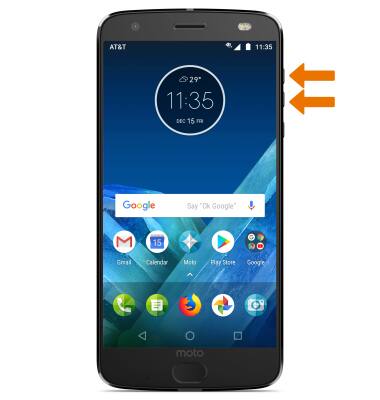
- ACTIVATE VIBRATE MODE: Press the Volume down button until the Vibrate mode icon appears.
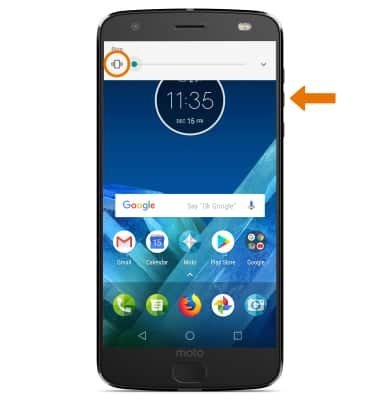
- When Vibrate mode is active, the Vibrate mode icon will display in the Notification bar.

- ACCESS ADDITIONAL VOLUME SETTINGS: Swipe down from the Notification bar, then select the Settings icon.
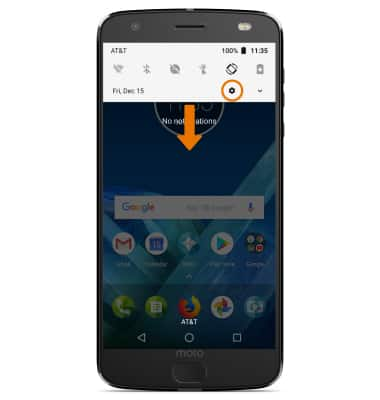
- Scroll to and select Sound.
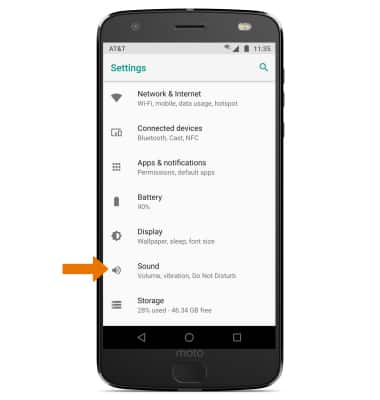
- CHANGE RINGTONE: Select Phone ringtone. Select the desired ringtone, then select OK.
Note: For steps to assign a ringtone to a contact, please see the Contacts tutorial.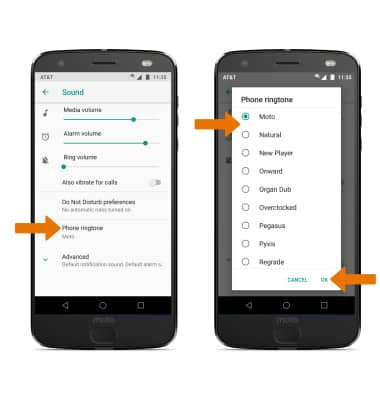
CHANGE NOTIFICATION ALERTS: From the Sound screen, select the Advanced drop-down > Default notification ringtone > desired option > OK.
Note: To block or unblock notifications from appearing when the device is locked, swipe down from the Notification bar > select the Settings icon > select Apps & notifications > Notifications > On the lock screen > desired option.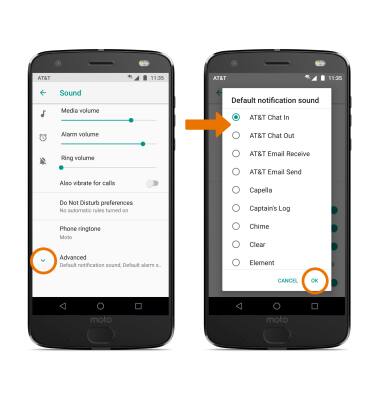
- TURN ON/OFF DO NOT DISTURB MODE: Swipe down from the Notification bar, then select the Do not disturb icon.
Note: Do not disturb mode mutes sounds and the screen will remain off for incoming calls and alerts, but not alarms. Swipe down from the Notification bar, then select the Do not disturb icon to turn Do not disturb off.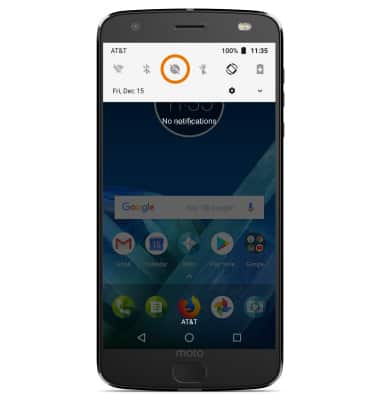
- When Do not disturb mode is active, the Do not disturb icon will appear in the Notification bar.
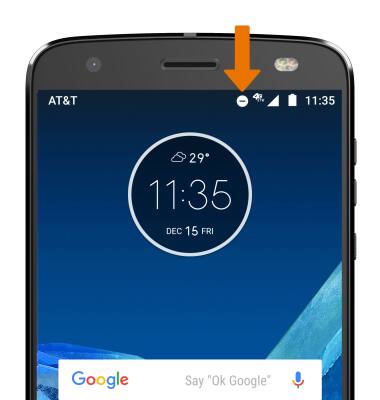
Sounds & Alerts
Motorola Moto Z2 Force Edition (XT1789)
Sounds & Alerts
Change volume settings, ringtones, and notification alerts.
INSTRUCTIONS & INFO
