1. To view available memory, select the ![]() Settings app.
Settings app.
2. Scroll to and select General, then select iPhone Storage. 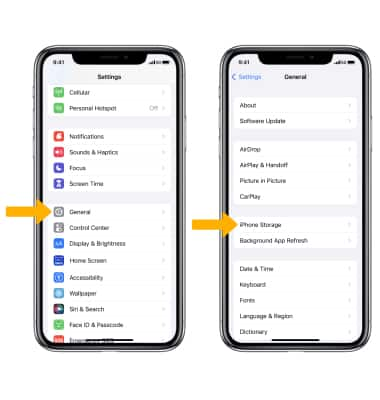
3. Device storage will be displayed. Scroll down to see data usage by app. You can also identify which apps are never or rarely used. 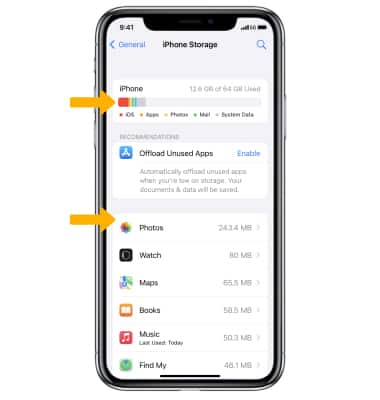
4. Depending on the app, you might be able to delete some of its content, or delete the app and all of its content to free up iPhone memory. Select the desired app then select Offload App, Delete App, or delete some data (e.g, Website Data in Safari) if available.
Note: Learn more from the Apple support articles See how much storage you've used on your iPhone and Delete music, movies, podcasts, and other content from your iPhone. 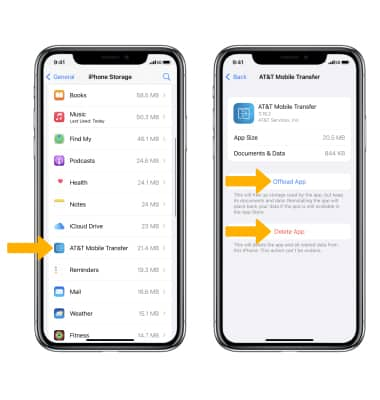
Available Storage
Apple iPhone 12
Available Storage
Learn how to check the amount of storage available on your device as well as remove unused apps.
INSTRUCTIONS & INFO
