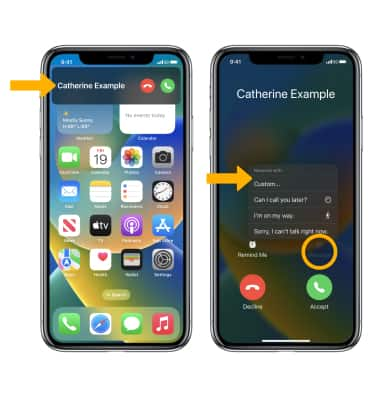In this tutorial, you will learn how to:
• Make a phone call
• Answer or decline a call
• Reject a call with a text message
Make a phone call
1. From the home screen, select the ![]() Phone app.
Phone app.
2. Select the Keypad tab, then dial the desired number. Select the Call icon.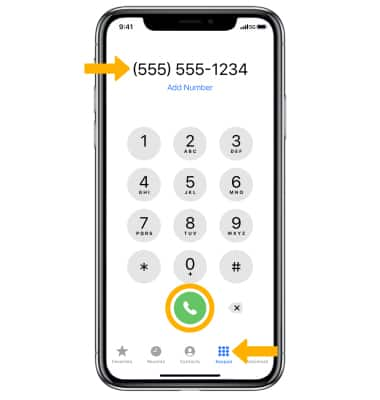
Answer or decline a call
When you have an incoming call, select the Decline icon to decline the call. Select the Accept icon to accept the call.
Note: If your iPhone is locked, select and drag the ![]() Phone icon to the right to answer a call. To decline a call from the lock screen, press the Side button twice.
Phone icon to the right to answer a call. To decline a call from the lock screen, press the Side button twice. 
Reject a call with a text message
Select the Call window, then select the Message icon. Select the desired message.
Note: To create a custom reply, select Custom.... Enter the desired message, then select the ![]() Send icon.
Send icon.