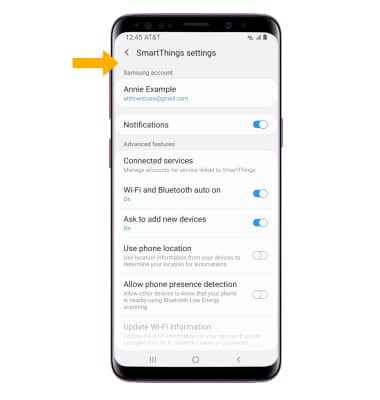Samsung SmartThings
Which device do you want help with?
Samsung SmartThings
Learn how to use Samsung SmartThings to connect to and control a wide range of devices.
INSTRUCTIONS & INFO
In this tutorial, you will learn how to:
• Access Samsung SmartThings
• Add a device to Samsung SmartThings
• Edit Samsung SmartThings settings
• Access Samsung SmartThings
• Add a device to Samsung SmartThings
• Edit Samsung SmartThings settings
Access Samsung SmartThings
1. From the home screen, swipe up or down from the center of the screen the access the Apps tray.
2. Select the Samsung folder, then select the SmartThings app.
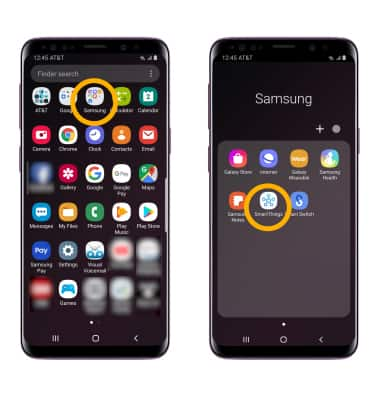
3. Review the Location prompt, then select Start.
Note: To access Samsung SmartThings, you must first be signed into your Samsung account. If you have not already signed into your Samsung account, you will be greeted with a Sign in screen upon initial access of Samsung SmartThings. Enter your account information, then review the Terms and Conditions and Privacy Policy as desired.
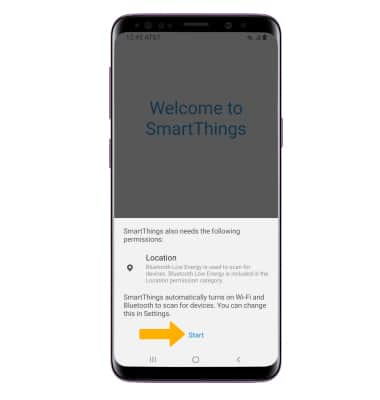
2. Select the Samsung folder, then select the SmartThings app.
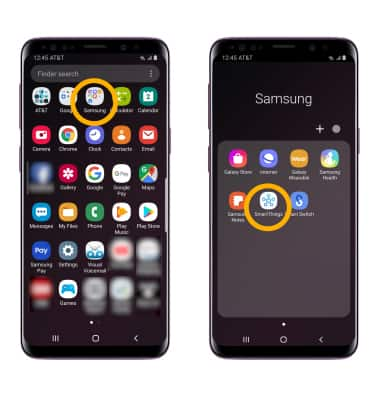
3. Review the Location prompt, then select Start.
Note: To access Samsung SmartThings, you must first be signed into your Samsung account. If you have not already signed into your Samsung account, you will be greeted with a Sign in screen upon initial access of Samsung SmartThings. Enter your account information, then review the Terms and Conditions and Privacy Policy as desired.
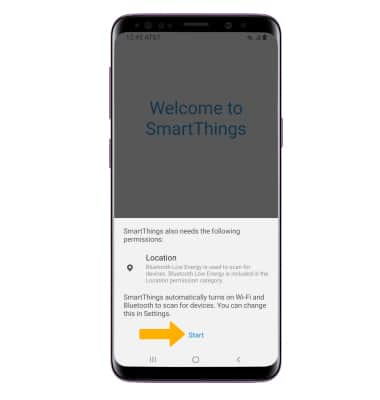
Add a device to Samsung SmartThings
1. Select the  Add icon.
Add icon.
2. Select Device, then the desired available device or add a device manually by selecting the corresponding device type then follow the prompts to complete set up.
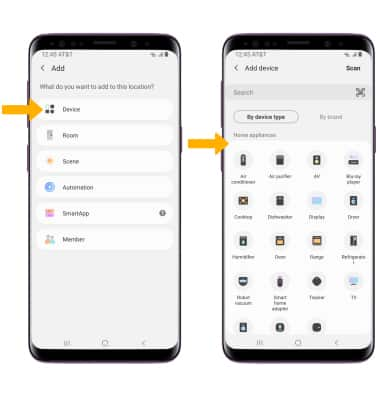
2. Select Device, then the desired available device or add a device manually by selecting the corresponding device type then follow the prompts to complete set up.
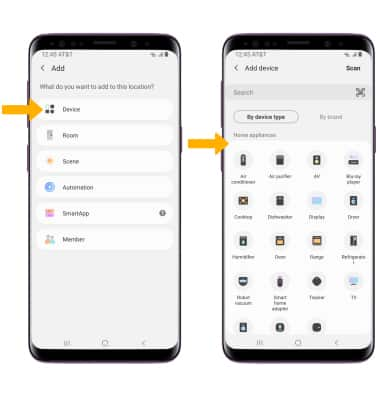
Edit Samsung SmartThings settings
1. From the SmartThings screen, select the  Menu icon then select the
Menu icon then select the  Settings icon.
Settings icon.
2. Edit settings as desired.
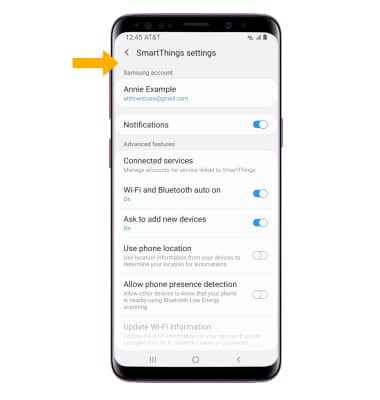
2. Edit settings as desired.