- CHANGE WALLPAPER: Select and hold any empty space on the home screen, then select Wallpapers.
Note: Upon first access, you will receive permission request prompts. Select ALLOW to proceed.
- Swipe left through My Wallpapers, then select the desired wallpaper. Select VIEW ALL to view additional preloaded wallpapers.
Note: Select Home Screen, Lock screen, or Home and lock screens to set the wallpaper location as desired then select SET AS WALLPAPER. Live wallpapers can increase battery consumption.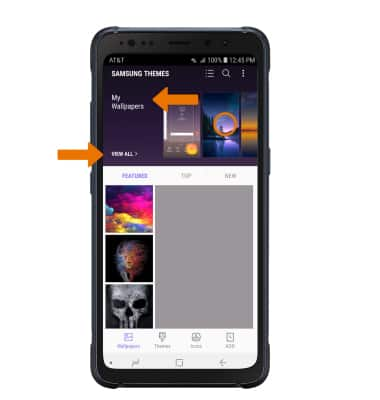
- CHANGE THEME: From the Samsung Themes screen, select the Themes tab > desired theme > DOWNLOAD > APPLY > APPLY.
Note: You will be prompted to log in to your Samsung account to download your theme.
- SET DEFAULT HOME SCREEN PANEL: Select and hold any empty space on the home screen. Select the Home icon above the desired panel you would like to set as the home screen.

- ADD/MOVE/REMOVE A PANEL: Select and drag the desired panel to the desired location to move a panel. Select the Delete icon at the top right of a panel to remove a panel. Swipe to and select the Add panel icon to add a new panel.

- ADD AN APP TO THE HOME SCREEN: From the Apps tray, select and hold the desired app then select Add to Home.

- MOVE/REMOVE AN APP: Select and drag the desired app to the desired location, then release to move the app. Select and hold the desired app, then select Remove from Home to remove the app.

- CREATE A FOLDER: Select and drag the desired app over another desired app, then release.
Note: To remove a folder, from the desired folder select and drag apps up to Drag here to move from folder until only one app remains. The folder will automatically be deleted.
- CHANGE SCREEN GRID: To adjust the number of icons that can be displayed on your home screen, select and hold any empty space on the home screen > Home screen settings > Home screen grid > desired layout > APPLY.
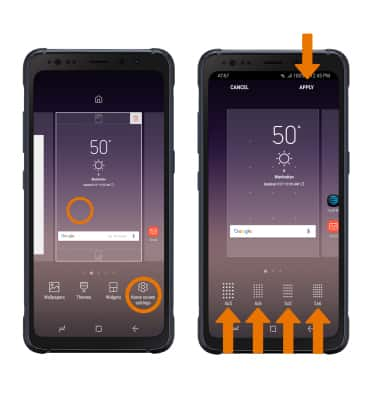
- EASY MODE: Swipe down from the Notification bar, then select the Settings icon > Display > Easy mode > Easy mode > APPLY.
Note: To turn Easy mode off, from the Easy mode settings screen select Standard mode then select APPLY.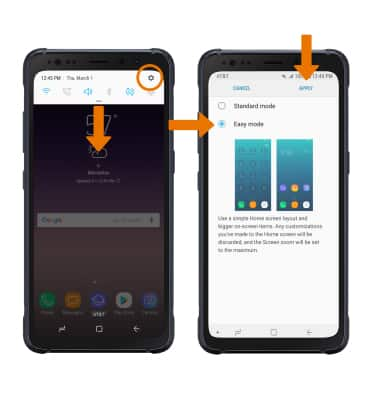
Learn & Customize the Home Screen
Samsung Galaxy S8 Active (G892A)
Learn & Customize the Home Screen
Make changes to wallpaper, themes, home screen panels, folders and screen grid.

0:00
INSTRUCTIONS & INFO
