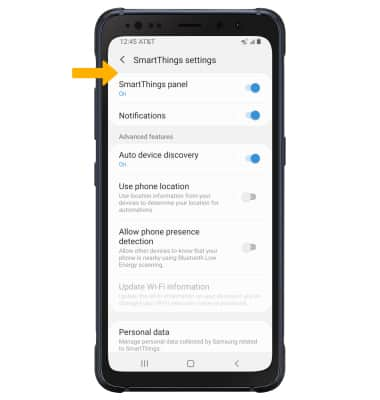• Access Samsung SmartThings
• Add a device to Samsung SmartThings
• Edit Samsung SmartThings settings
Access Samsung SmartThings
1. From the home screen, swipe up or down from the center of the screen to access the Apps tray.
2. Select the Samsung folder, then select the SmartThings app.

3. Select Start.
Note: To access Samsung SmartThings, you must sign into your Samsung account. Enter your account information, then review the Terms and Conditions and Privacy Policy as desired.
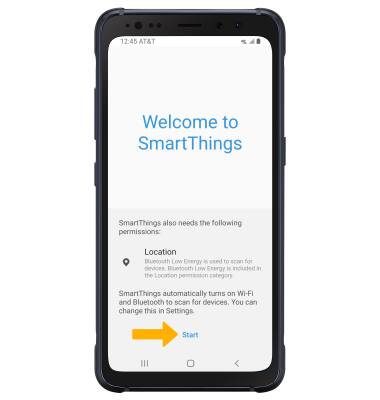
2. Select the Samsung folder, then select the SmartThings app.

3. Select Start.
Note: To access Samsung SmartThings, you must sign into your Samsung account. Enter your account information, then review the Terms and Conditions and Privacy Policy as desired.
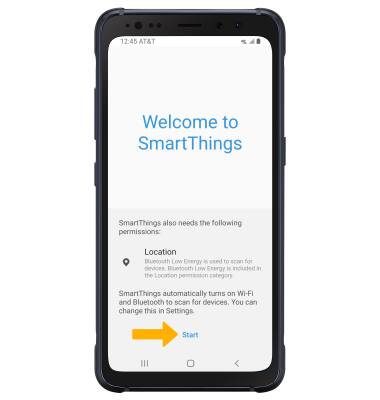
Add a device to Samsung SmartThings
1. Select the  Add icon. Select the desired available device or add a device manually by selecting the corresponding device type, then follow the prompts to complete set up.
Add icon. Select the desired available device or add a device manually by selecting the corresponding device type, then follow the prompts to complete set up.
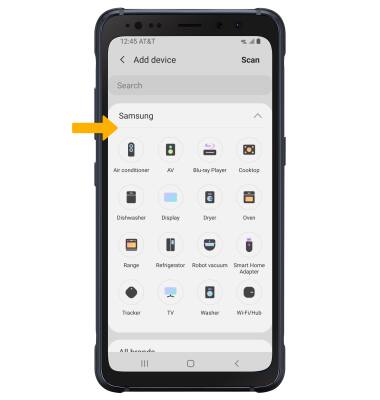
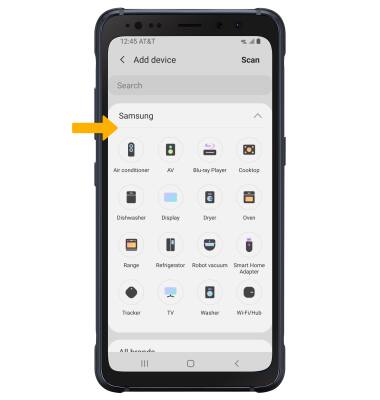
Edit Samsung SmartThings settings
1. From the SmartThings screen, select the  Menu icon then select the
Menu icon then select the  Settings icon.
Settings icon.
2. Edit settings as desired.
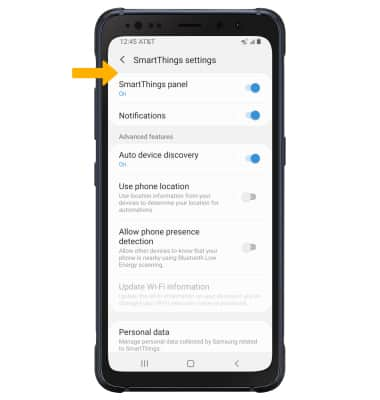
2. Edit settings as desired.