- TURN ON/OFF WI-FI: Swipe down from the Notification bar, then select the Settings icon. Select Connections.
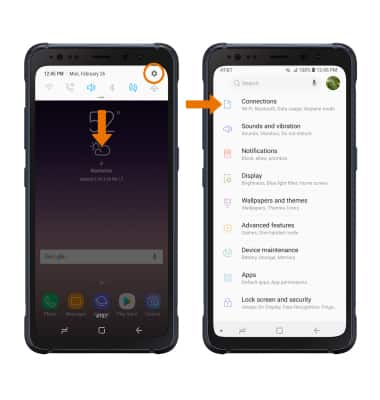
- Select the Wi-Fi switch to turn Wi-Fi on or off.
Note: To optimize battery life, turn Wi-Fi off when not in use.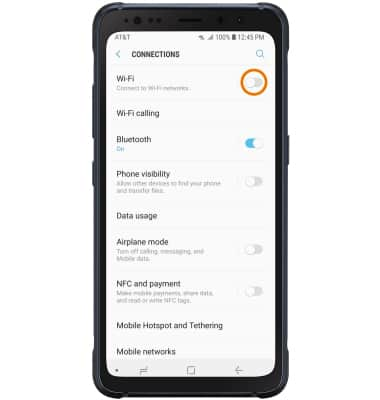
- CONNECT TO WI-FI NETWORK: Select Wi-Fi, then select the desired network name.
Note: To connect to a hidden or unbroadcasted Wi-Fi network, scroll to the bottom of the list of available networks and select Add network. You will need to enter the network SSID, security type, and a password (if necessary) to continue. You can manage whether your device automatically switches from a poor or unstable Wi-Fi network to the AT&T network to maintain consistent data connection. From the Wi-Fi screen, select ADVANCED > Switch to mobile data switch.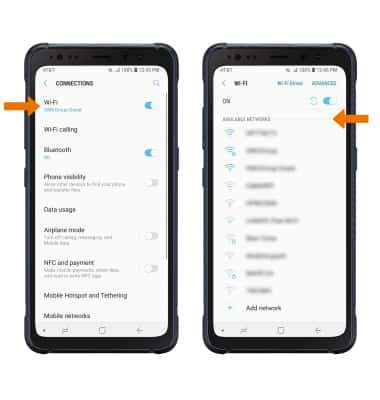
- If connecting to a secure network, enter the Wi-Fi password then select CONNECT.
Note: Secure networks will display with a Lock icon.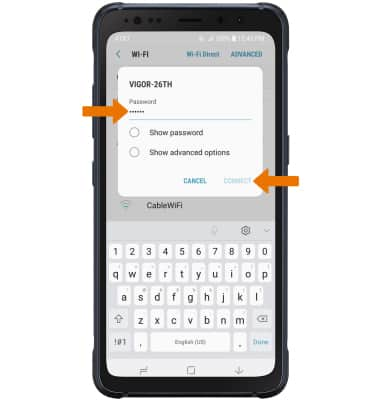
- When connected to a Wi-Fi network, the Wi-Fi connected icon will be displayed in the Notification bar.
Note: Data transmitted over a Wi-Fi network does not count toward your AT&T data plan, and will not be billed. When using the AT&T network, data rates apply.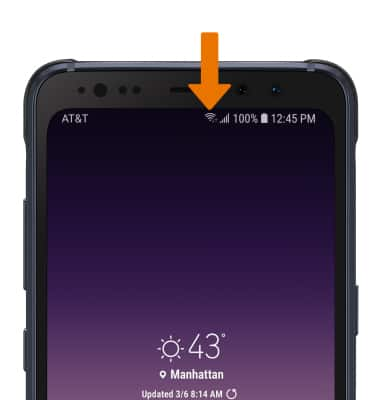
- FORGET NETWORK: From the Wi-Fi screen, select and hold the desired network name, then select Forget network.

- TURN ON WI-FI AUTOMATICALLY: From the Wi-Fi screen, select ADVANCED then select the Turn on Wi-Fi automatically switch.
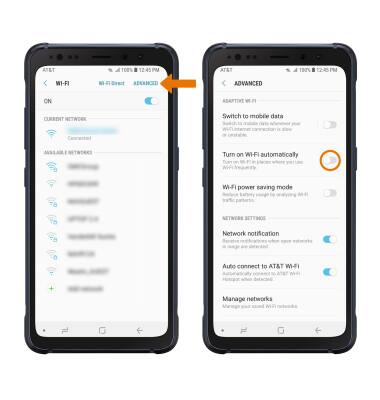
- QUICKLY TURN ON/OFF WI-FI: Swipe down from the Notification bar, then select the Wi-Fi icon.
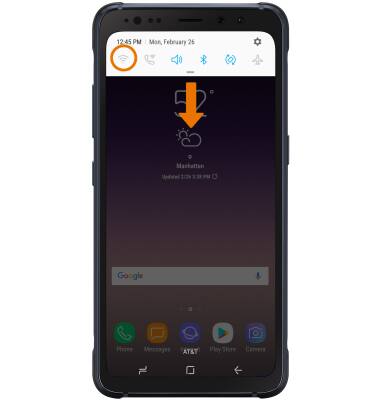
Wi-Fi
Samsung Galaxy S8 Active (G892A)
Wi-Fi
How to connect to a Wi-Fi network.
INSTRUCTIONS & INFO
