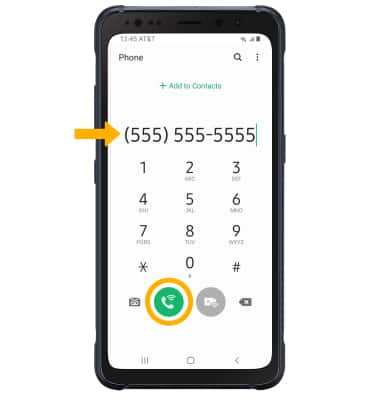• Activate Wi-Fi calling
• Make a Wi-Fi call
• Quickly turn on/off Wi-Fi calling
When your phone is connected to Wi-Fi, Wi-Fi Calling is on, and a cellular connection is unavailable or poor, you'll see the
 Wi-Fi Calling icon in the Notification bar to indicate that calls will be carried over Wi-Fi.
Wi-Fi Calling icon in the Notification bar to indicate that calls will be carried over Wi-Fi.Activate Wi-Fi calling
1. Swipe down from the Notification bar, then select the ![]() Settings icon.
Settings icon.
2. Select Connections, then select the Wi-Fi Calling switch.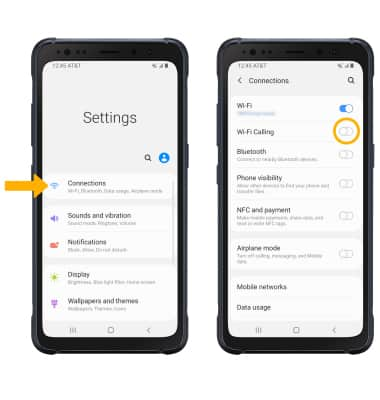
3. Review the prompt, then enter your emergency address. Select Verify address.
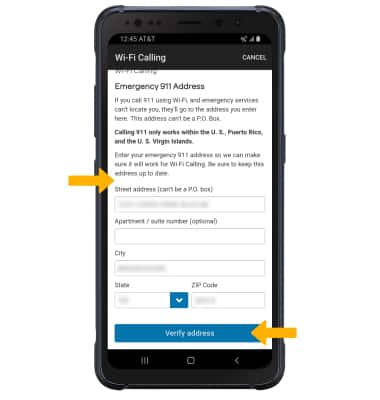
Make A Wi-Fi call
Making a call is the same whether on cellular or Wi-Fi. From the home screen, select the Phone app > dial the desired number > select the Call icon. When Wi-Fi Calling is enabled the Call icon will change to the Wi-Fi Calling icon.
Note: Certain restrictions, requirements or limitations may apply for this feature/service. For more details, see About Wi-Fi Calling or visit www.att.com/wificalling.
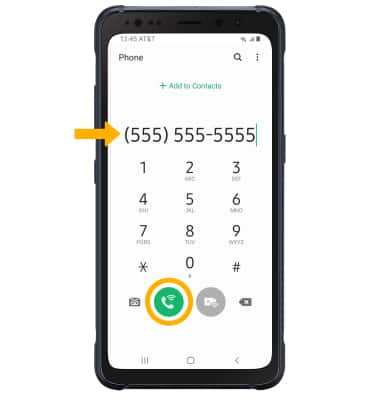
Note: Certain restrictions, requirements or limitations may apply for this feature/service. For more details, see About Wi-Fi Calling or visit www.att.com/wificalling.