1. ACCESS CAMERA: From the home screen, select the Camera app.
Note: Alternately, press the Power/Lock button twice or from the lock screen swipe up from the Camera icon.
2. RECORD A VIDEO: Swipe left to access Video mode then select the Record icon.
Note: Swipe left again to cycle through additional video modes.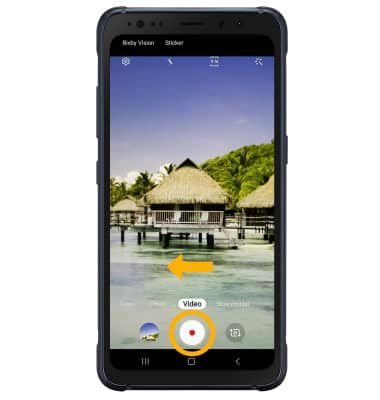
3. SWITCH BETWEEN CAMERAS: Select the Switch camera icon.
4. FOCUS: Select the screen in the desired location to focus the camera.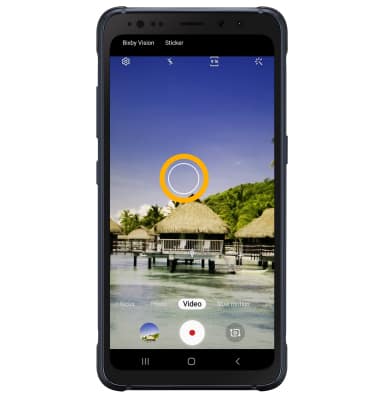
5. ZOOM IN/OUT: Drag two fingers from the middle of the screen toward the outer edges of the screen to zoom in. Pinch two fingers from the outer edges of the screen to the middle of the screen to zoom out.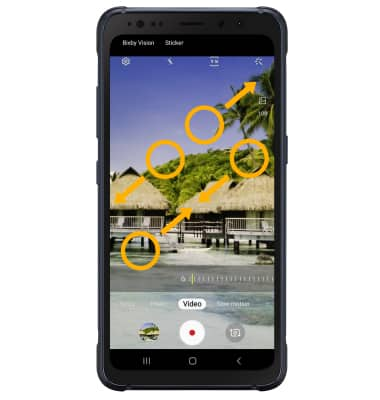
6. PAUSE OR STOP A RECORDING: Select the Pause icon to pause the video. Select the Stop icon to finish recording.
Note: To resume a recording, select the Record icon.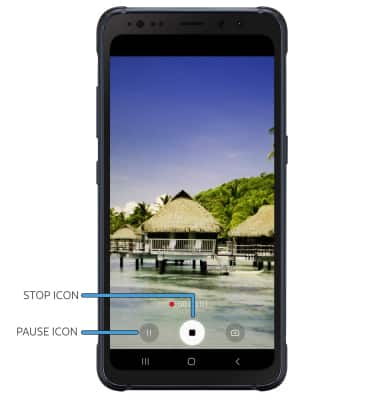
7. TAKE A PICTURE WHILE RECORDING: Select the Capture icon.
