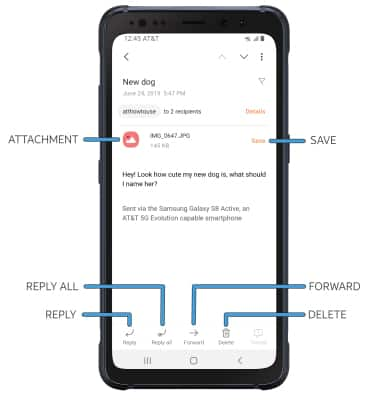When a new Gmail message is received, the ![]() Gmail icon will be displayed in the Notification bar.
Gmail icon will be displayed in the Notification bar.
Access email inbox
From the home screen, swipe up or down from the center of the screen to access the Apps tray, then select the Email app. If you have multiple email accounts on the device, select the ![]() Menu icon then select the desired email account.
Menu icon then select the desired email account.
Note: To view all emails in one inbox, select All Accounts.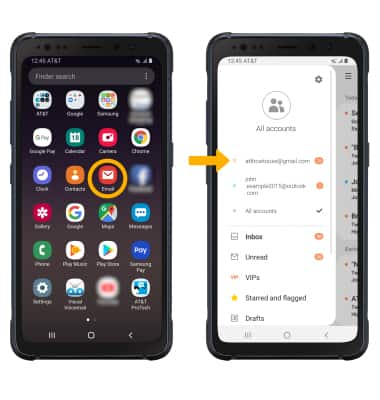
Compose an email
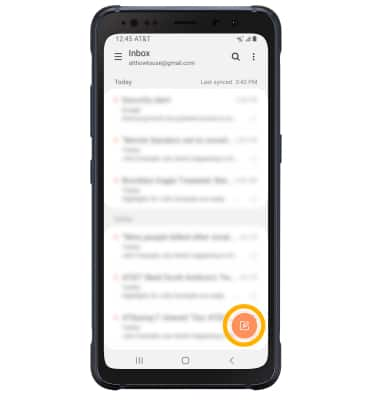
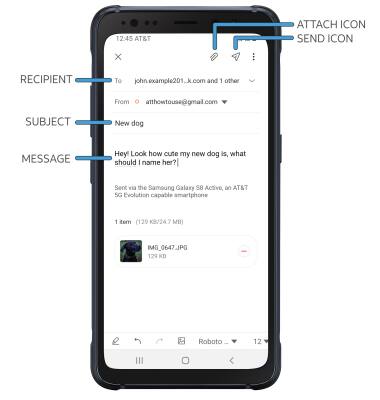
Refresh the inbox/view an email
Swipe down from the center of the screen. Select the desired email.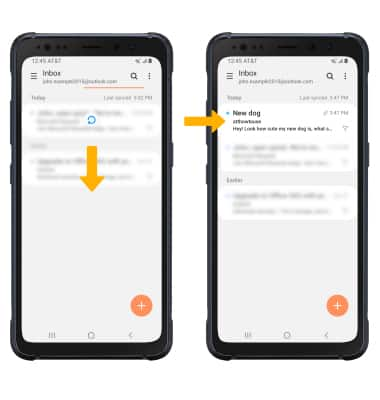
Email options
Select Reply, Reply all, or Forward to respond to an email. Select an attachment to view. Select Save to save the attachment. Select the Delete icon to delete an email.
Note: To view saved attachments, from the Home screen, select the Gallery app > Albums tab > Downloads.