Device Setup
Set up your device for the first time or after performing a factory reset. Before setting up your device, make sure you have completed the online activation process. Please see Activate phone, SIM card, or other device for more information.
1. When turning the device on for the first time, or after a factory reset, you will be walked through a series of prompts to set up your device. Choose the desired language, then select the Arrow icon to continue.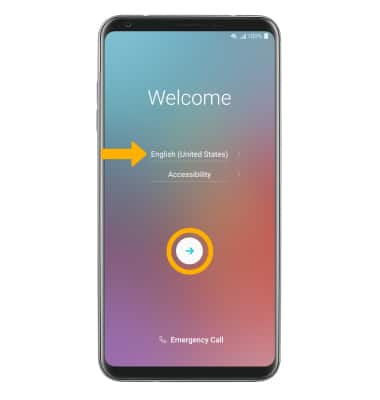
2. If you would like to connect to a Wi-Fi network, select the desired network name and follow the on-screen prompts. Select NEXT to proceed without connecting to Wi-Fi. Select the Wi-Fi switch to place it in the off position then select NEXT to continue setup without connecting to a Wi-Fi network and to turn off Wi-Fi to save battery life.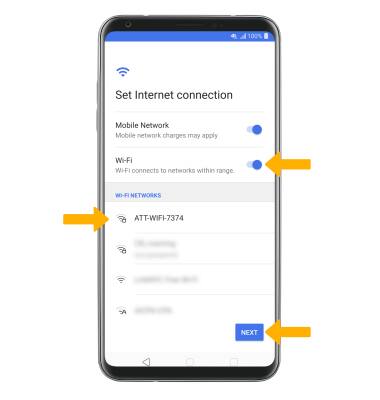
3. If you have another device, you can copy content to your new device. Select NEXT and follow the prompts to copy your content or select DON'T COPY to continue without copying from an old device.
Note: If you have a device backup connected to a Google account and would prefer to Restore a backup to your device, you will be prompted to Choose a backup after signing into your Google account.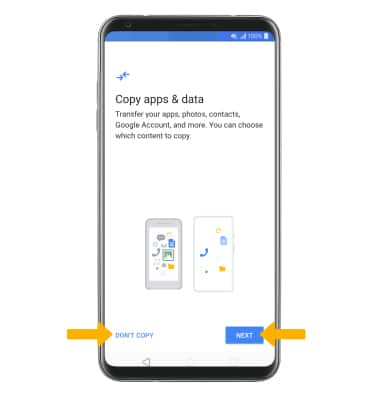
4. Logging into a Google account is required if you intend to use Google Services such as the Play Store, Gmail, Google Maps, and more. If you would like to add your Google account, enter your Email or phone number then follow the prompts. Select Next to continue. If you do not have a Google account, select Create account and follow the prompts. If you would like to continue without setting up an account, select Skip.
Note: If you select Skip, you will be prompted to select SKIP again to confirm.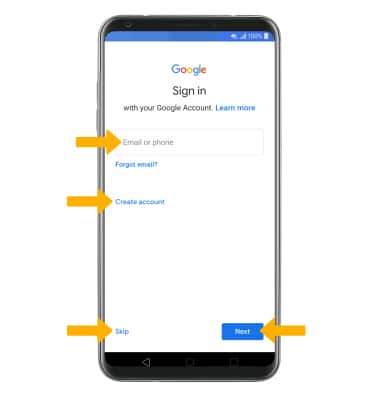
5. Review the Terms of Service and Privacy Policy prompt, then select I agree.
Note: Select Privacy Policy to review as desired.
6. Review the Google Services prompt and select the desired switches. When finished, scroll to and select ACCEPT.
7. If you would like to set up your lock screen now, select the desired option and follow the on-screen prompts for setup. To proceed without activating device protection features, select No, thanks. Select NEXT when finished.
Note: If you select No, thanks you will be prompted to select SKIP ANYWAY to confirm. 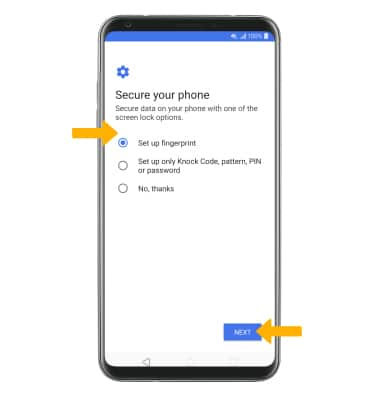
8. Select Set up next to the desired email accounts or services you would like to set up, then follow the prompts. Select NEXT when finished.
9. Select the desired apps then select INSTALL.
Note: If you would like to proceed without installing additional apps, select SKIP.
10. Setup & Transfer allows you to transfer content and set up voicemail, accounts and services from a previous device. Select START and follow the prompts as desired.
Note: If you would like to proceed without using Setup & Transfer, select SKIP > EXIT.
11. Review the AT&T Mobile Security & Call Protect prompt then select OK.
12. Review the Legal documents prompt, then select the I agree to all LG Legal documents checkbox then select DONE.
Note: Select Terms and Privacy Policy to review as desired.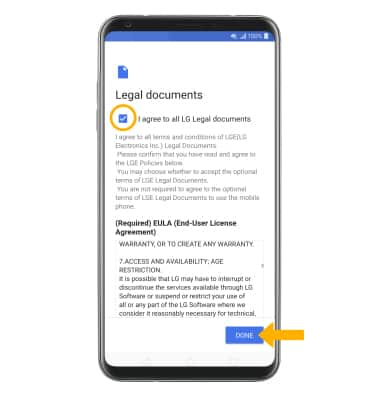
What's in the box?
• Quick Start guide
• Charging block
• USB-C cable