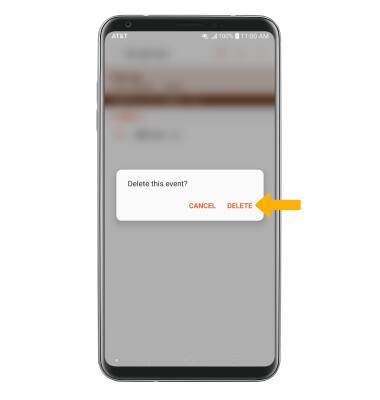In this tutorial, you will learn how to:
• Change view mode
• Create an event
• View event information
• Edit an event
• Delete an event
When there is an upcoming event, the
Change view mode
1. From the home screen, select the ![]() Calendar app.
Calendar app.
2. Select the ![]() Menu icon, then select the desired option.
Menu icon, then select the desired option.
Note: To access the Calendar, from the home screen select the  Calendar app. For this demonstration, Month was selected.
Calendar app. For this demonstration, Month was selected.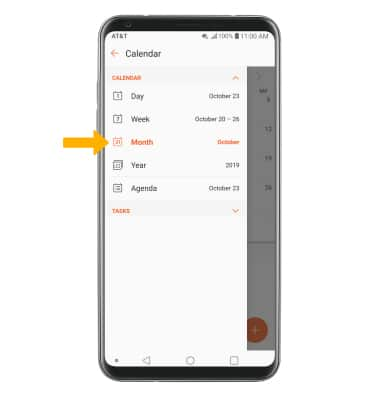
Create an event
From the Calendar, select the ![]() Add icon. Edit the desired information, then select SAVE.
Add icon. Edit the desired information, then select SAVE.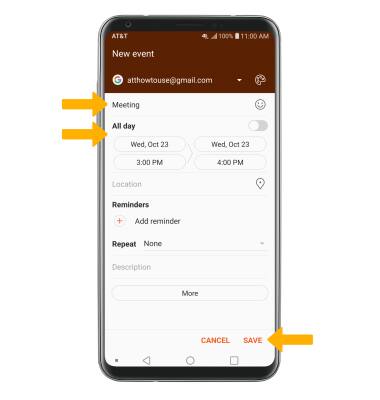
View event information
From the Calendar, select the desired date then select the desired event.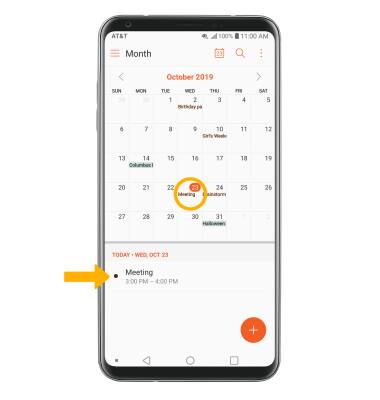
Edit an event
From the desired event, select the ![]() Edit icon. Edit the desired information, then select SAVE.
Edit icon. Edit the desired information, then select SAVE.
Note: You will only be allowed to edit events you have created.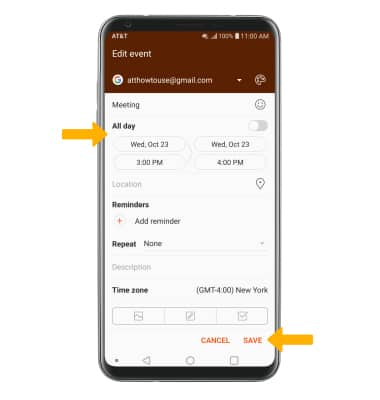
Delete an event
From the desired event, select the ![]() Delete icon. You will be prompted to select DELETE to confirm.
Delete icon. You will be prompted to select DELETE to confirm.