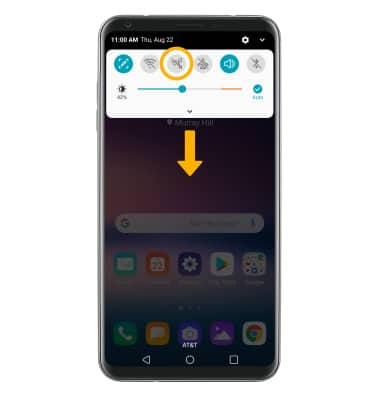Wi-Fi Calling
In this tutorial, you will learn how to:
When your phone is connected to Wi-Fi, Wi-Fi Calling is on, and a cellular connection is unavailable or poor, you'll see the  Wi-Fi Calling icon in the Notification bar to indicate that calls will be carried over Wi-Fi.
Wi-Fi Calling icon in the Notification bar to indicate that calls will be carried over Wi-Fi.
Check Wi-Fi calling status
1. Swipe down from the Notification bar, then select the ![]() Settings icon.
Settings icon.
2. Select the Network tab, then select the Wi-Fi Calling switch to turn on or off.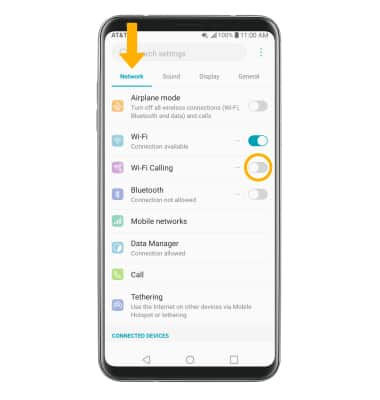
2. When turning on for the first time, review the Wi-Fi Calling prompt then scroll to and select Continue. Enter your emergency address, then select Verify address.
Note: Select OK to confirm.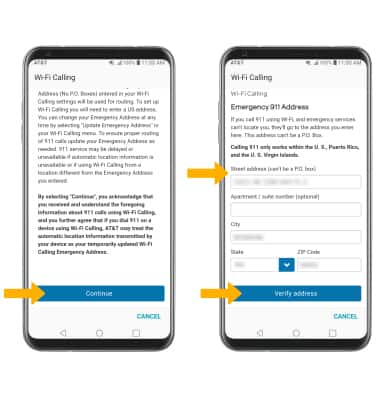
Make A Wi-Fi call
Making a call is the same whether on cellular or Wi-Fi. From the home screen, select the ![]() Phone app > Dialpad > enter the desired number > select the Call icon. When Wi-Fi Calling is enabled, the Call icon will change to the Wi-Fi Calling icon.
Phone app > Dialpad > enter the desired number > select the Call icon. When Wi-Fi Calling is enabled, the Call icon will change to the Wi-Fi Calling icon.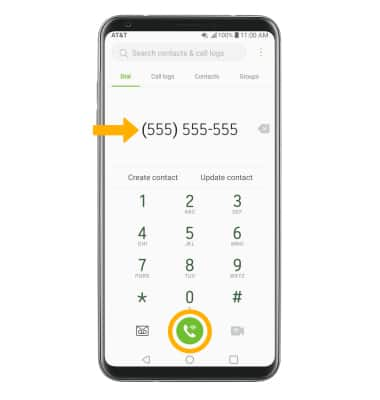
Quickly turn on/off Wi-Fi calling
Swipe down from the Notification bar, then select the Wi-Fi Calling icon.