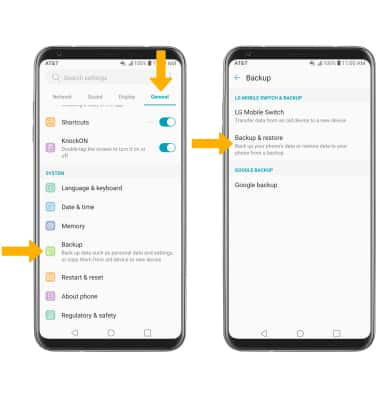In this tutorial, you will learn how to:
• Backup or restore photos & files
• Access LG backup & restore
Backup or restore photos & files
1. From the home screen, swipe left then select the Other Apps folder. Select the File Manager app.
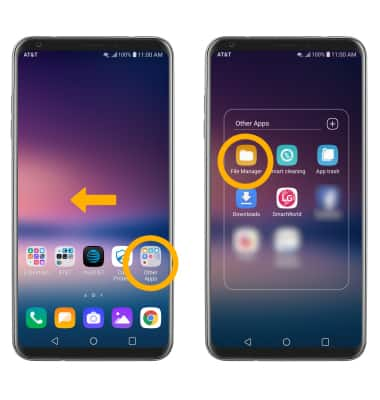
2. Navigate to the desired file(s). Select the Menu icon, then select Move.
Menu icon, then select Move.
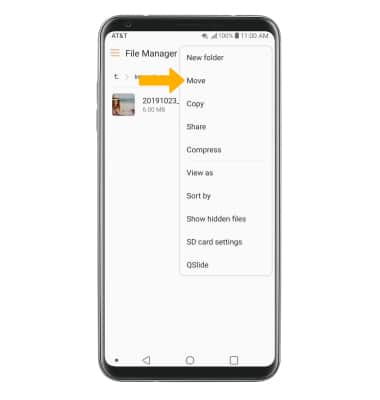
3. Select the desired files, photos, or music, then select MOVE.
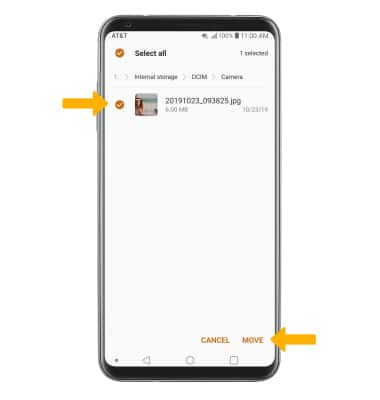
4. Select SD card, then navigate to the desired location. Select OK.
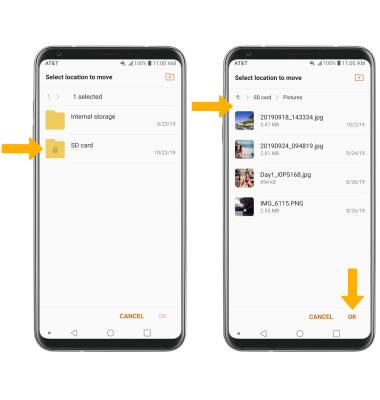
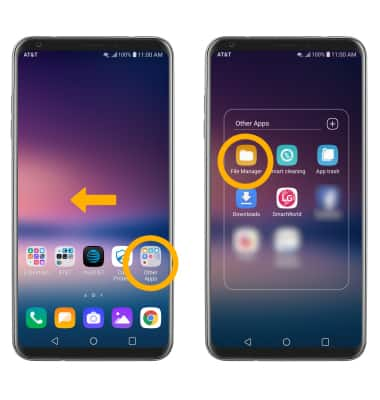
2. Navigate to the desired file(s). Select the
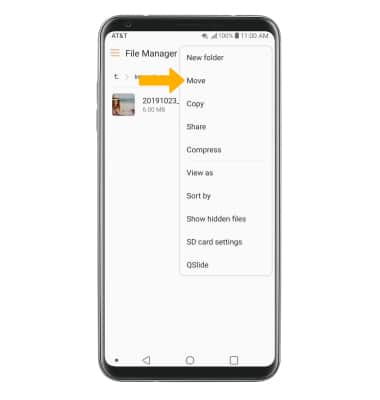
3. Select the desired files, photos, or music, then select MOVE.
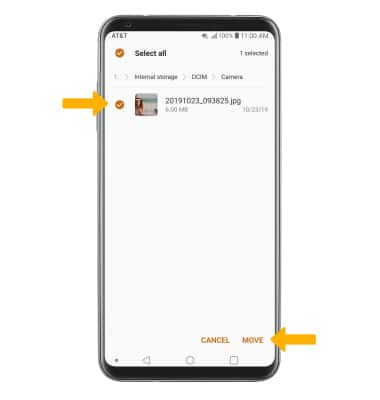
4. Select SD card, then navigate to the desired location. Select OK.
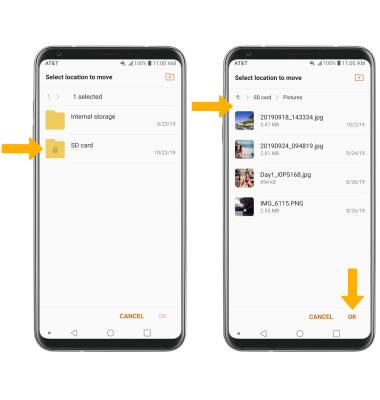
Access LG Backup & restore
Swipe down from the Notification bar, then select the ![]() Settings icon. Select the General tab > scroll to and select Backup > select Backup & restore then follow the prompts.
Settings icon. Select the General tab > scroll to and select Backup > select Backup & restore then follow the prompts.