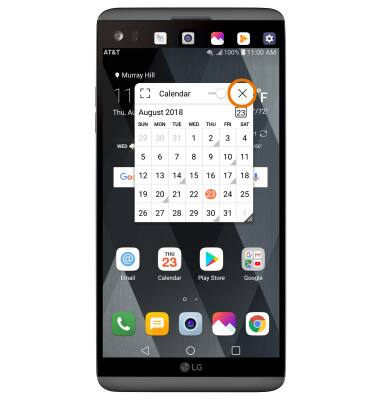Qslide
Which device do you want help with?
Qslide
QSlide allows you to multitask efficiently with the ability to open two additional windows over your main screen, and adjust their window size and transparency.
INSTRUCTIONS & INFO
- ACCESS QSLIDE: From the home screen, select an app that is supported by QSlide.
Note: QSlide appears in Calendar, Phone, Contacts, Email, File manager, Quick memo, and Contacts. For this tutorial, Calendar was selected.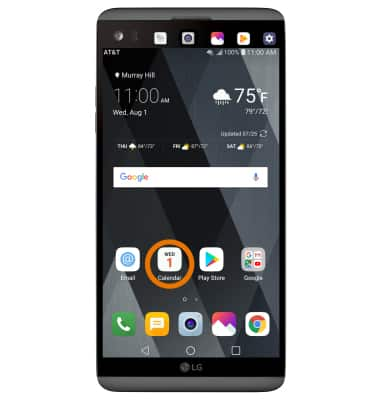
- Select the Menu icon, then select QSlide.
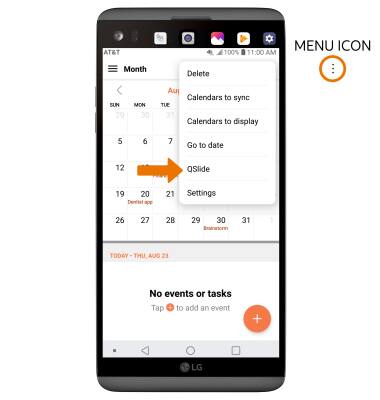
- QSlide will then appear on your homescreen.
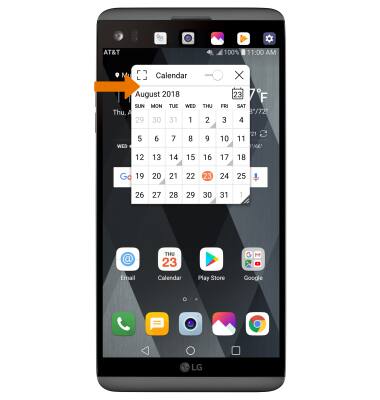
- RESIZE APP WINDOW: Select and drag the lower right corner of the window to the desired size.
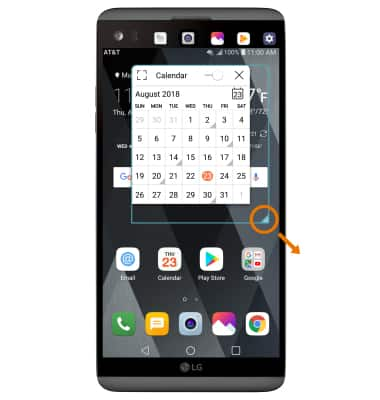
- ADJUST TRANSPARENCY: Select and drag the Transparency slider to the desired level.
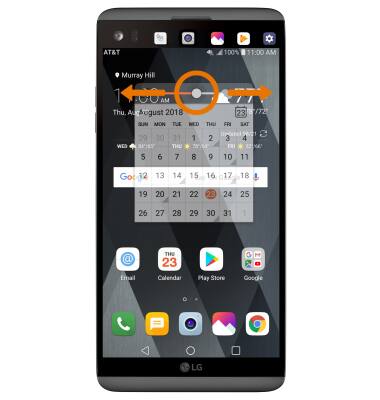
- RETURN TO FULL SCREEN MODE: Select the full screen icon.
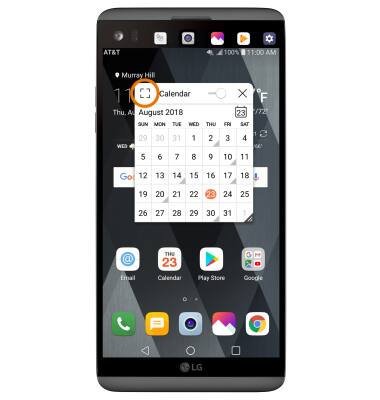
- CLOSE AN APP WINDOW: Select the Close icon.