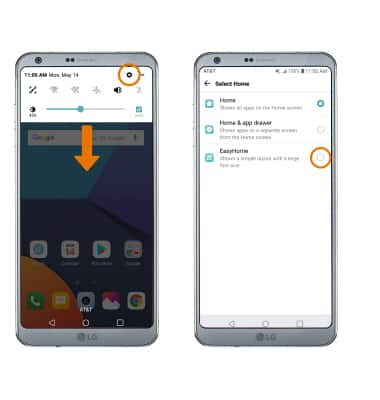Learn & Customize the Home Screen
Which device do you want help with?
Learn & Customize the Home Screen
Make changes to wallpapers, themes, home screen panels, folders, screen grid, and EasyHome.
INSTRUCTIONS & INFO
- CHANGE WALLPAPER: Select and hold any empty space on the home screen > select Wallpapers > desired wallpaper > SET WALLPAPER.
Note: Live wallpapers can increase battery consumption.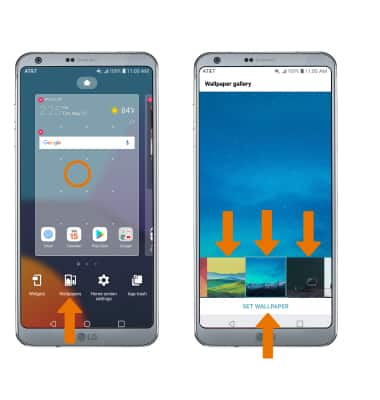
- ADD A WIDGET: Select and hold any empty space on the home screen, then select Widgets. Select and drag the desired widget to the desired location.
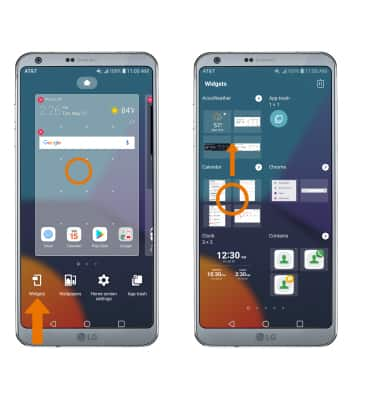
- CHANGE THE DEVICE THEME: Swipe down from the Notification bar > select the Settings icon > Display tab > Theme > desired theme > APPLY.

- ADD AN APP TO THE HOME SCREEN: The App drawer is disabled and all apps are populated on the device's home screens by default. To add an app to the home screen, the App drawer must be enabled. When the App drawer is enabled, from the home screen select the App drawer, then select and drag the desired app to the desired location.
Note: To enable the App drawer, swipe down from the Notification bar > select the Settings icon > Display tab > Home screen > Select Home > Home & app drawer.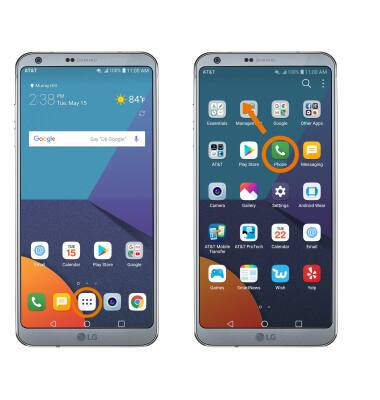
- SET PRIMARY HOME SCREEN PANEL: Select and hold any empty space on the home screen. Swipe to the desired home screen panel, then select the Home icon.
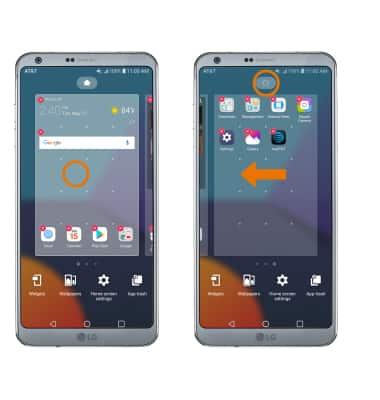
- ADD/REMOVE HOME SCREEN PANEL: Select and drag an app to the right edge of the screen. A new home screen panel will automatically be created.
Note: To remove a home screen panel, remove all apps from the desired panel. The panel will automatically be deleted.
- ADD A FOLDER: Select and drag a desired app on top of another desired app. A new folder will automatically be created.
Note: To delete a folder, remove all apps from the folder. The folder will automatically be deleted.
- CHANGE SCREEN GRID: To adjust the number of icons that can be displayed on your home screen, select and hold any empty space on the home screen > Home screen settings > Grid > desired layout > OK.
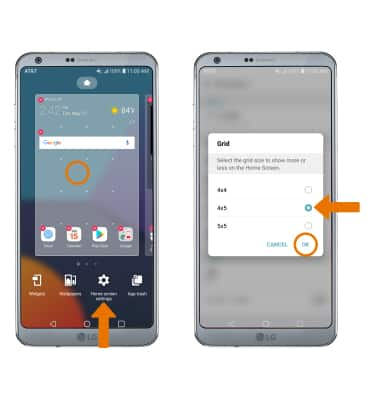
- EASY MODE: Swipe down from the Notification bar > select the Settings icon > Display tab > Home screen > Select Home > EasyHome.
Note: Some functionality will not be available when in Easy mode. To turn off Easy mode, from the Select Home screen select Home.