- TURN ON/OFF WI-FI: Swipe down from the Notification bar, then select the Settings icon. Select the Network tab, then select the Wi-Fi switch.
Note: To optimize battery life, turn Wi-Fi off when not in use.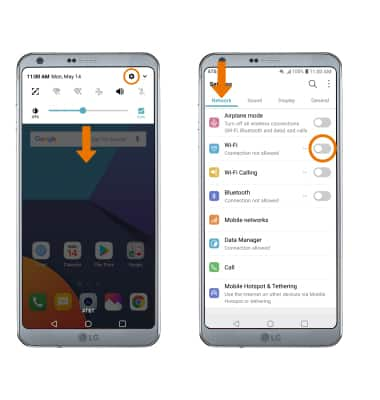
- CONNECT TO A WI-FI NETWORK: From the Network tab, select Wi-Fi. Select the desired Wi-Fi network.
Note: If prompted, enter the Network password then select CONNECT. When Wi-Fi is enabled the device will automatically search for Wi-Fi networks. To scan for new Wi-Fi networks, select the Refresh icon. To connect to a hidden or unbroadcasted Wi-Fi network, from the Wi-Fi screen select the Menu icon then select Add Wi-Fi. You will need to enter the network SSID, security type, and a password (if necessary) to continue. Secure networks will display with a Lock icon.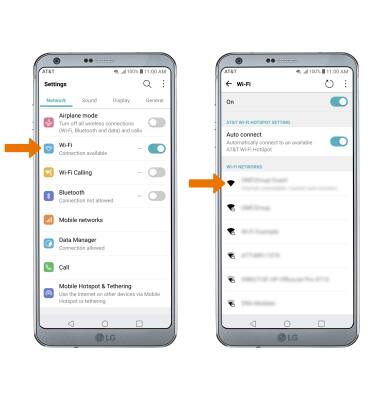
- When connected to a Wi-Fi network, the Wi-Fi connected icon will be displayed in the Notification bar.
Note: Data transmitted over a Wi-Fi network does not count toward your AT&T data plan, and will not be billed. To manage whether your device automatically switches from a poor or unstable Wi-Fi network to the AT&T network to maintain a consistent data connection, from the Wi-Fi screen select the Menu icon > Advanced Wi-Fi > Switch to mobile data switch. When using the AT&T network, data rates apply.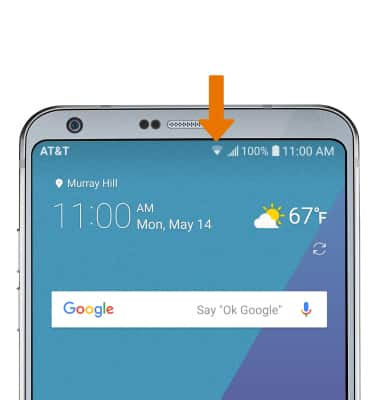
- REMOVE WI-FI NETWORK: Select and hold the desired network name, then select FORGET.
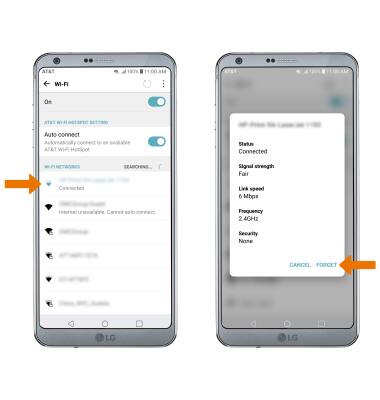
- QUICKLY TURN ON/OFF WI-FI: Swipe down from the Notification bar, then select the Wi-Fi icon.
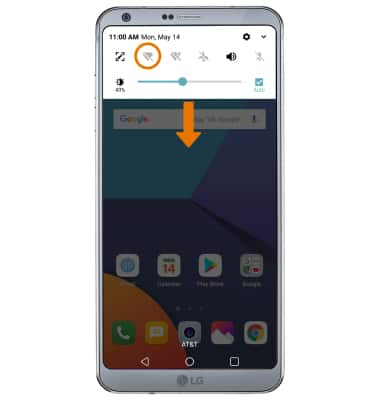
Wi-Fi
LG G6 (H871 / H871S)
Wi-Fi
Turn Wi-Fi on or off, connect to a Wi-Fi network, and remove a Wi-Fi network.
INSTRUCTIONS & INFO
