- ACCESS CAMERA: From the home screen, select the Camera app.
Note: The LG G6 video camera records in UHD (3840x2160) at 30fps. Select and hold the Camera app to access shortcuts to various camera modes. To access the Camera app while the phone is locked, press the down volume button twice.
- RECORD A VIDEO: Select the Record icon.

- TAKE A PICTURE WHILE RECORDING: Select the Camera icon.
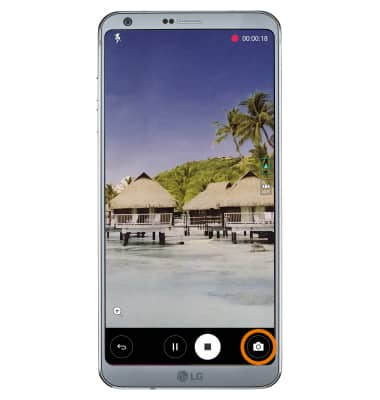
- PAUSE OR STOP RECORDING: Select the Pause icon to pause the video. Select the Record icon to resume recording. Select the Stop icon to finish recording.
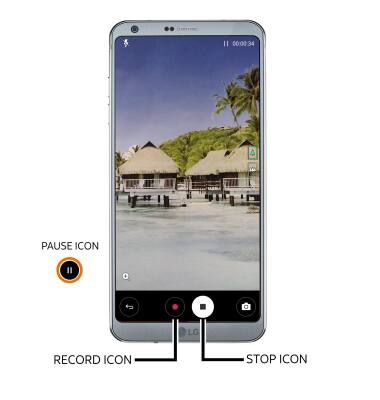
- VIDEO MODES: Select the MODE icon, then select the desired mode.
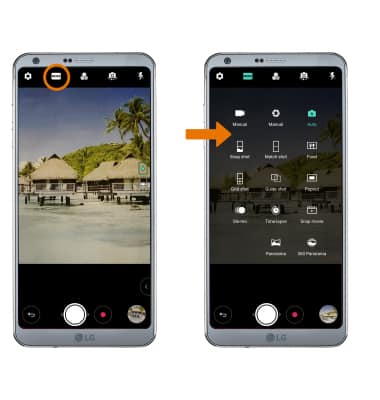
- REGULAR VS. WIDE ANGLE: To switch between wide angle and regular cameras, select the desired option.
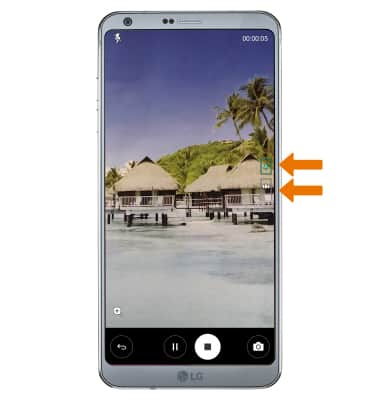
- To create a jitter-free zoom, use Steady Recording. Select the Settings icon, then scroll to and select the Steady recording switch.
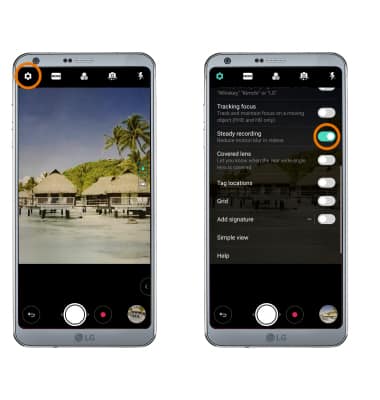
- QUICKLY SHARE A VIDEO: Select and drag the Instant Share icon to the left of the screen to reveal multiple ways of sharing the video. Select the desired sharing method, then follow the on-screen prompts.
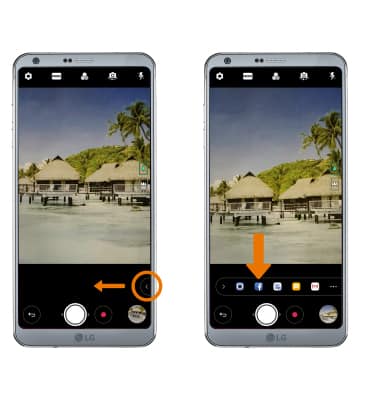
- ACCESS SAVED VIDEOS: From the home screen, select the Gallery app then navigate to and select the desired video.
Note: To edit or delete a video, from the desired video select the screen then select Edit or Delete. Follow the prompts to edit or delete the video as desired.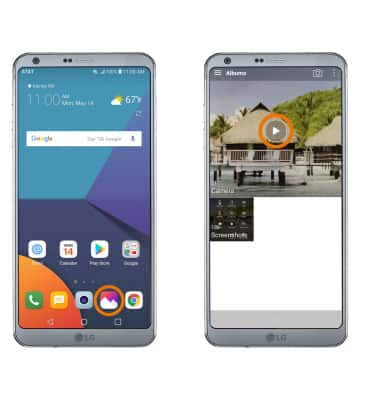
Take a Video
LG G6 (H871 / H871S)
Take a Video
Record a video, take a picture while recording, switch between front and rear facing cameras, access various modes, edit and share saved videos, and more.
INSTRUCTIONS & INFO
