- ACCESS NOTIFICATIONS: Swipe down from the Notification bar. Notifications will be displayed.
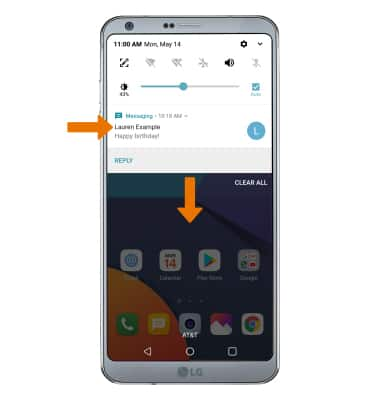
- TURN ON/OFF NOTIFICATIONS: Swipe down from the Notification bar, then select the Settings icon.
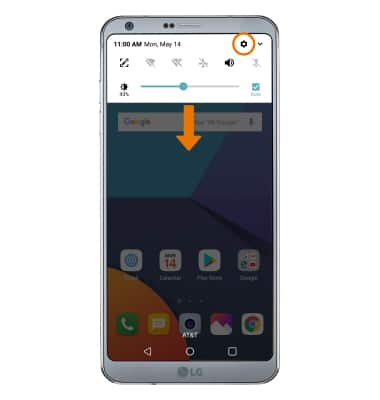
- Select the General tab > Apps & notifications > Notifications > Lock screen > desired option.
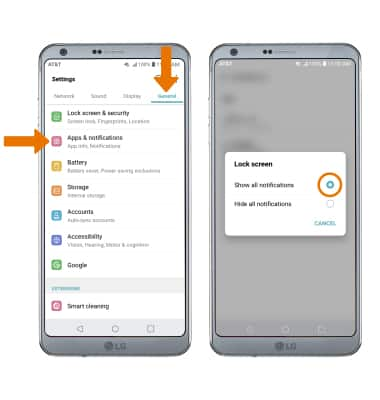
- ACCESS NOTIFICATIONS SETTINGS BY APP: From the Apps & notifications screen, select App info > desired app > App notifications > edit the Notification settings as desired.
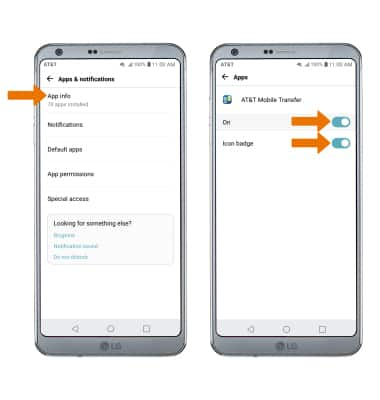
- ADJUST NOTIFICATION SOUNDS: From the Settings screen, select the Sound tab > scroll to and select Default notification sound > select the desired sound > OK.
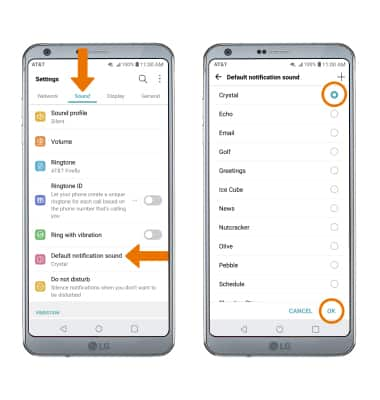
- TURN ON/OFF NOTIFICATION BADGES: From the Apps & notifications screen, select Notifications > Icon badges > desired option > OK.
Note: To turn on/off notification badges on an app-by-app basis, from the Notifications screen select Apps > desired app > Icon badge switch.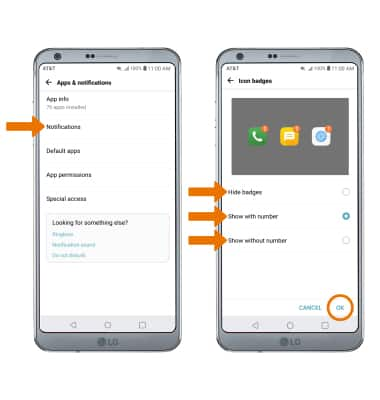
Notifications
LG G6 (H871 / H871S)
Notifications
How to access and adjust notification settings, turn notifications on or off, adjust app notifications, adjust notification sounds, turn badges on or off, and turn Sidelight on or off.
INSTRUCTIONS & INFO
