- ACCESS YOUR CONTACTS: Swipe left from the home screen, then select the Essentials folder. Select the Contacts app.

- CREATE CONTACT: Select the Add icon.
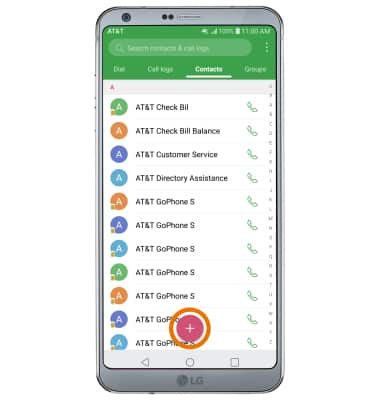
To change the storage location for the contact, select the Drop-down icon > select the desired storage location. Enter the desired contact information in the corresponding fields.
Note: To add a picture, select the Picture icon and navigate to the desired image.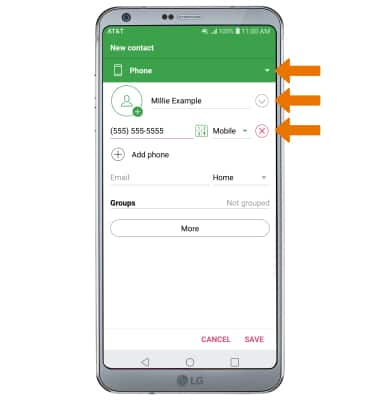
- ADD RINGTONE: Select More, then select Ringtone.
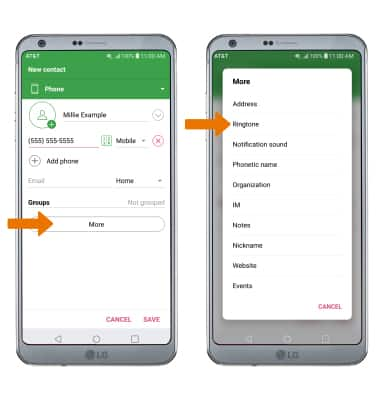
- Select Ringtone. Select the desired ringtone, then select OK.
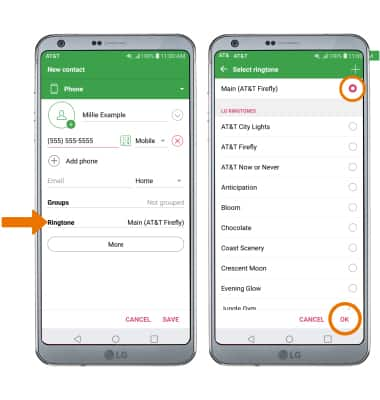
- When you are finished creating your new contact, select SAVE.
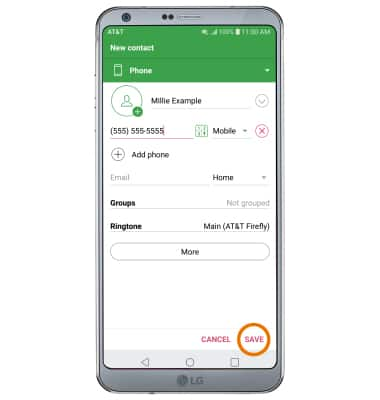
- EDIT/DELETE A CONTACT: From the Contacts screen, select the desired contact then select the desired icon.
Note: After selecting the Delete icon, you will be prompted to select DELETE again to confirm.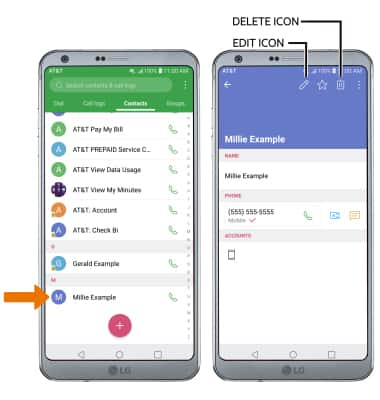
- DELETE MULTIPLE CONTACTS: From the Contacts screen, select the Menu icon then select Delete. Select the desired contact(s), then select DELETE.
Note: You will be prompted to select DELETE again to confirm.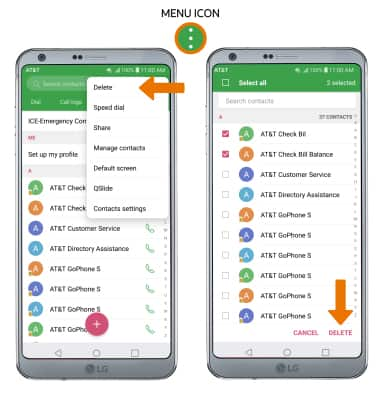
- BACKUP CONTACTS: From the Contacts screen, select the Menu icon then select Manage contacts.
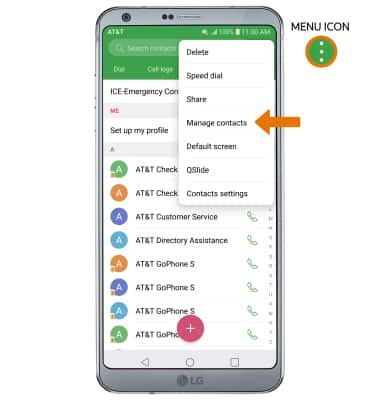
- Select Back up.
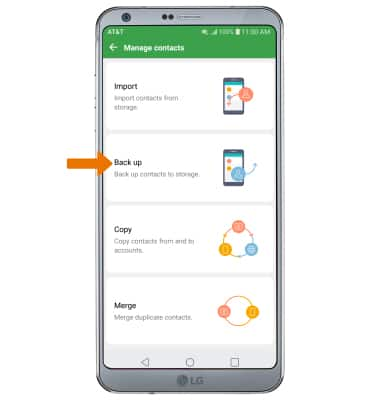
- Select the desired option, then select OK.
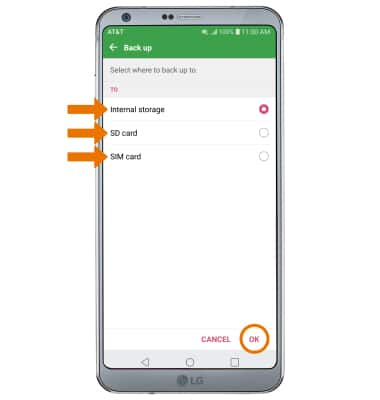
- Select the desired contact(s) to back up, then select BACK UP. You will be prompted to select BACK UP again to confirm.
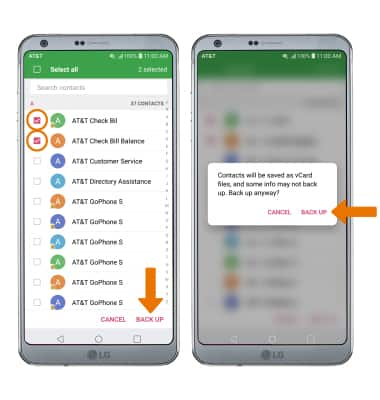
Contacts
LG G6 (H871 / H871S)
Contacts
Add, view, delete, and customize contacts by adding a picture or ringtone.
Contacts
Add, view, delete, and customize contacts by adding a picture or ringtone.
Contacts
2:36
INSTRUCTIONS & INFO
