- ACCESS NOTIFICATIONS & QUICK SETTINGS: Swipe down from the Notification bar. Notifications will be displayed.
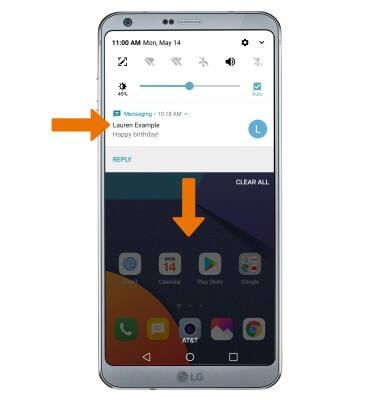
- ACCESS & EDIT QUICK SETTINGS MENU: Swipe down from the Notification bar with two fingers, then select EDIT. Select and drag the desired icons to the desired location to rearrange them. When finished, select the Checkmark icon to save.
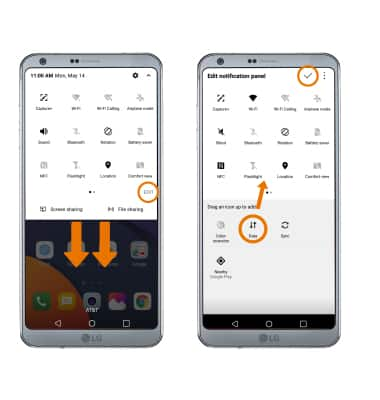
- MOVE AN APP OR WIDGET: Select and drag the desired app to the desired location.
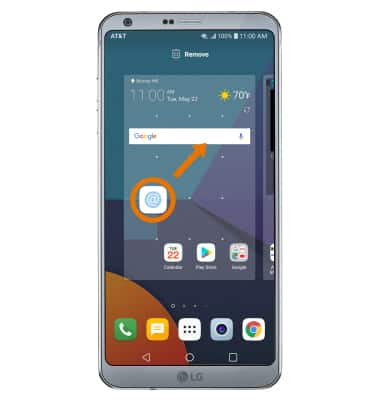
- ZOOM IN OR OUT: With two fingers on the screen, move fingers apart to zoom in and pinch fingers together to zoom out.
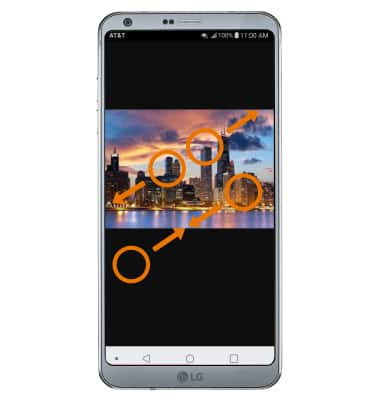
- KNOCKON: Quickly wake up the screen or put the screen to sleep with KnockOn. When the screen is off, double-tap the screen to wake it up. When the screen is on, double-tap the screen or Notification bar to put it to sleep.
Note: You cannot use KnockOn while taking or viewing a picture.
- ACCESS ADDITIONAL MOTIONS & GESTURES: Swipe down from the Notification bar, then select the Settings icon. Select the General tab, then scroll to the Extensions section.
Note: To access additional gestures for answering or declining a call, swipe down from the Notification bar > select the Settings icon > Network tab > Call > More > Gestures > select the desired switch to turn the feature on or off.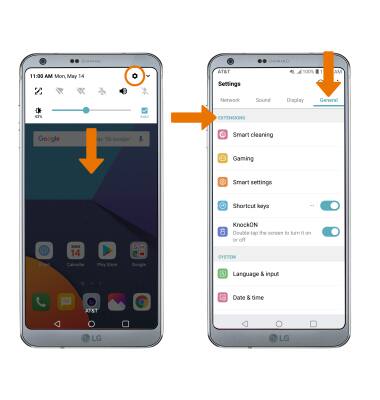
Gestures & Navigation
LG G6 (H871 / H871S)
Gestures & Navigation
Control your device by making specific movements with your hand.
INSTRUCTIONS & INFO
