- ACCESS QUICKMEMO+: From the home screen, swipe left then select the Essentials folder. Select the QuickMemo+ app.
Note: First-time users will be prompted to read Terms of Use for LG apps. Select AGREE to continue. You can then select a Google account to sync with or select CANCEL to continue without syncing.
- Select the Add icon to create a new memo.
Note: Review the QuickMemo+ prompt, then select OK.
- Enter your desired memo. To add text, select the Text icon. To change the pen size and color, select the Pencil icon twice. To erase a drawn memo, select the Eraser icon. To crop out a part of a memo and edit it as desired, select the Lasso icon. To change the paper style, select the Menu icon then select Paper style. To save the memo, select the Checkmark icon.
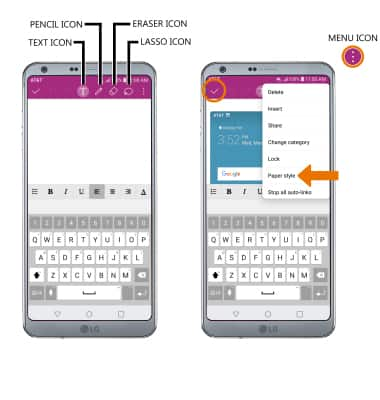
- ADD REMINDER: From the Capture+ screen, select the desired memo > Add reminder > Time > enter the desired date > select OK > enter the desired time > select OK.
Note: To add a location-based reminder, from the desired memo select Add reminder > Location > enter the desired location > Done key > desired location.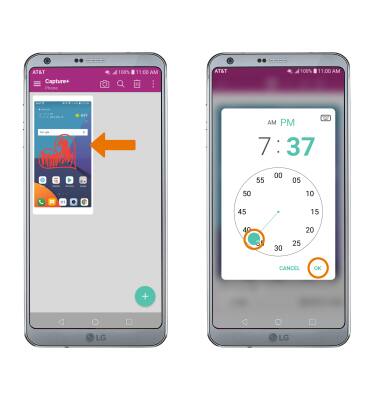
- ADD LOCATION: From the desired memo, select Location. The location will automatically be populated.
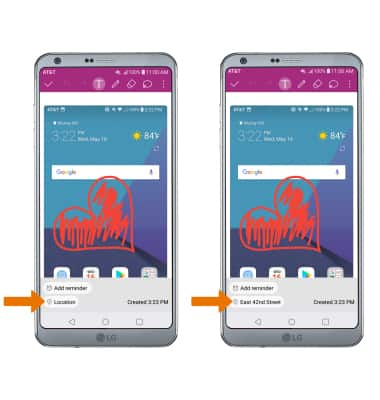
- QUICKLY CREATE A NEW MEMO: With the screen powered off, press the Volume up button twice.

QuickMemo+
LG G6 (H871 / H871S)
QuickMemo+
Create a memo or note on a blank screen with the ability to choose paper style, pencil size, color, add text, insert reminders, location information, images, videos, audio, and more.
INSTRUCTIONS & INFO
