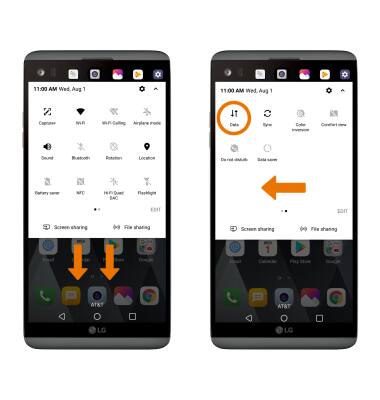Signal & Cellular Data
Which device do you want help with?
Signal & Cellular Data
View cellular network signal, turn cellular data connection, international roaming, and mobile data connection on or off.
INSTRUCTIONS & INFO
- CHECK NETWORK CONNECTION STRENGTH: When connected to 4G LTE, the 4G LTE icon will be displayed in the Notification bar. The Signal Bars display the connection strength. The more bars that are displayed, the better the connection.
Note: To learn more about the AT&T network, visit https://www.att.com/offers/network.html. To view the locations AT&T voice and data service can be used, see the AT&T Network coverage map.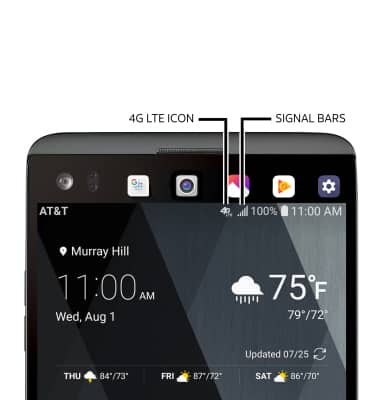
- TURN ON/OFF CELLULAR MOBILE DATA: Swipe down from the Notification bar, then select the Settings icon. Select the Network tab, then select Data Manager.
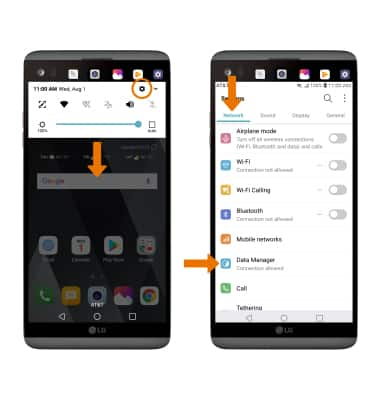
- Select the Mobile data switch.
Note: Mobile data is on by default. Turning off the mobile data will not allow any data to be transferred over the wireless network. Wi-Fi access, voice function, and standard text messaging are still allowed. You can also turn data on/off using your myAT&T account. Learn more about disabling or activating AT&T Mobile Share member's data usage by device.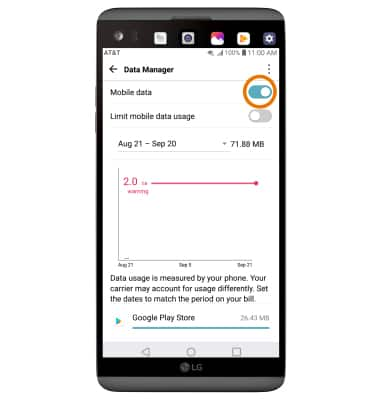
- TURN ON/OFF INTERNATIONAL DATA: From the Networks tab in Settings, select Mobile networks. Select International data roaming.
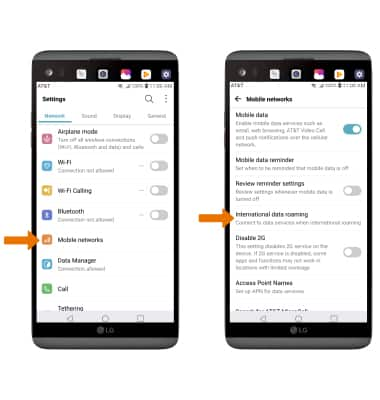
- TURN ON/OFF INTERNATIONAL DATA & MOBILE DATA: Select the Mobile data switch to turn data roaming on or off.
Note: Data roaming is off by default. Enabling Data roaming will allow the device to attach to foreign wireless network signals when available. International roaming charges will apply. This setting does not apply to voice access, which requires additional provisioning for usage on international networks. To learn more, visit the AT&T International website.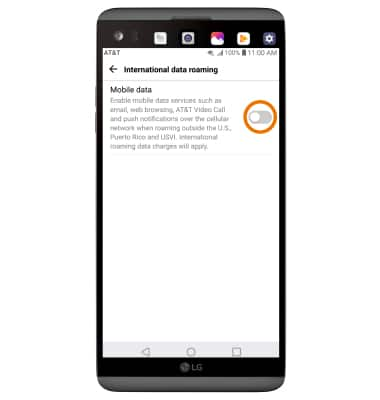
- QUICKLY TURN ON/OFF DATA: Swipe down from the Notification bar with two fingers. Swipe left to the second page of Expanded Quick settings, then select the Data icon.
Note: The Data icon is hidden from the Expanded Quick Settings menu by default. To add the Data icon to the Expanded Quick Settings menu, from the Expanded Quick Settings menu select EDIT then select and drag the Data icon to the desired location.